Labor Admin > Wage Rules > Spread of Hours Rules
Editing a Spread of Hours Rule
Deleting a Spread of Hours Rule
Based on state regulations, your company may be required to pay a spread of hours premium. The spread of hours is the interval between the beginning and end of an employee's work day. Typically, this includes working time, time off for meals or breaks and time off duty. If the employee's spread of hours exceeds the threshold for the labor day (based on Start of Labor Day), the employee should be paid for an extra hour at the rate specified in the rule.
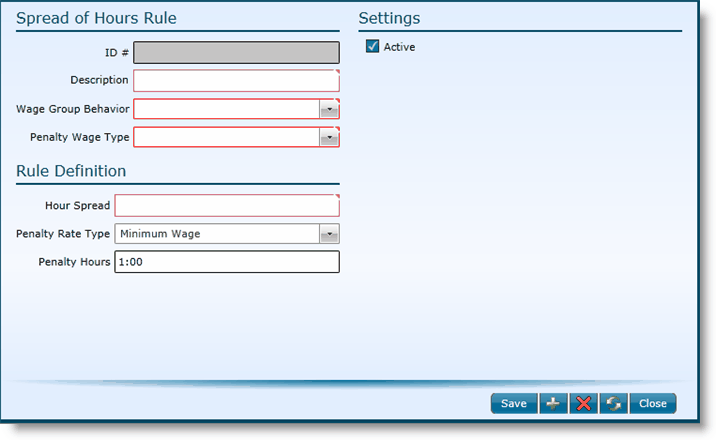
1.Click the Add link.
2.You do not need to assign an ID#, the system will automatically generate a number.
3.Add a Description. Note, this is how you will identify the rule in the future.
4.Elect a Wage Group Behavior. This field will determine what shifts should be evaluated (by employee) to determine eligibility for and the calculation of the spread of hours rule. There are three available options:
oInclude Shifts - This option will include all shifts in all entities within the same wage group.
oExclude Shifts - This option will evaluate and calculate the shifts in each entity separately.
oInclude Shifts With Same Rule - This option will group shifts in entities that have the same spread of hours rule applied; regardless of wage groups.
5.Select the Penalty Wage Type to be applied should the parameters for the spread of hours rule be met.
6.Hour Spread - Indicate the number of hours after which the employee will become eligible for the spread of hours rule.
7.Penalty Rate Type - Indicate if the Penalty Rate Type should be based on 'Minimum Wage', 'Regular Wage', or a 'Fixed Amount'. If a fixed amount, fill in the amount in the Penalty Amount textbox.
8.Penalty Hours - Indicate the number of hours that should be paid to applicable employees as the penalty.
9. To turn the rule on, put a check in the Active box.
10. Click the Save button.
1.Either double click on the Description or ID for the rule you want to edit or click on it once to highlight it and click the Edit link.
2.Make edits.
3.Click the Save button.
4.Any time spread of hours rules are edited, you will need to recalculate wage details for the rule to affect current data.
1.Highlight the rule you want to delete by clicking on it once.
2.Click the Delete link.
3.Click the Yes button.
Send feedback on this topic.