Labor Admin > Wage Rules > Wage Types
Wage types define different ways employees' hours can be categorized and paid. The default wage types included in Workforce are: Regular Wages and Overtime.
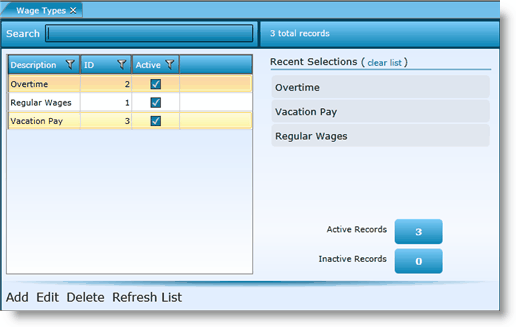
To view a currently defined wage type, either double click on the Description or ID or, highlight the record by clicking on it once then click on the Edit link.
1.To add a new wage type, click on the Add link. The following fields are available:
2.ID - Note, the ID field will be populated by the system. This will be a unique identifier.
3.Description - Add a description. This will be the title of the wage type.
4.Wage Rate Multiplier - This figure will be applied to the affected employees' regular wage type for the job they are working. If an employee's wage rate should not change when this wage type is applicable, fill in '1.00'. If the employee is to receive time and a half, '1.5' should be filled in this field.
5.Category - Select whether the wage type should be recorded as Regular, Overtime, or Penalty. This will affect how the data is exported.
6.Schedule Restriction Type - When making a schedule, indicate if the scheduler should be alerted when an employee falls into this wage type.
oNone - No alert will happen.
oWarn - The scheduler will receive a warning message.
oRestrict - This will prohibit the scheduler from entering schedule shifts that violate this wage type.
6.External ID - If the wage type has an associated external ID, enter it here.
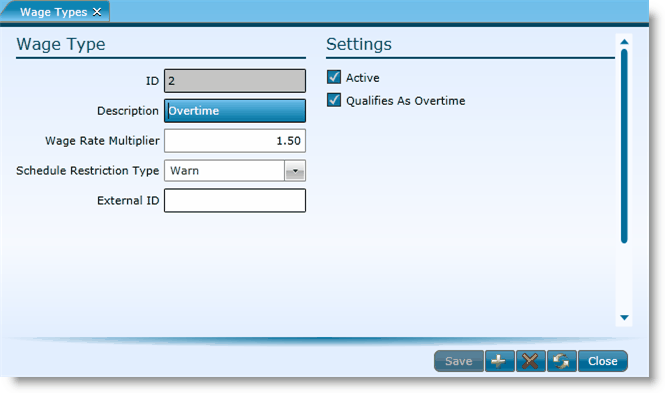
7.Active - If the wage type should be active, make sure the box is checked. You can make any wage type inactive by removing the check.
9.Click the Save button.
To view and edit a wage type, either double click on the ID or Description or, highlight the record by clicking on it once then click on the Edit link.
To delete a wage type, highlight the wage type by clicking on it once, then click on the Delete link. Make certain that the wage type is not currently tied to any records. If associated to records, it may not be deleted. You may want to deactivate it instead.
1.Double click on the record or highlight it and click on the Edit link.
2.Uncheck the Active box.
3.Click the Save button.
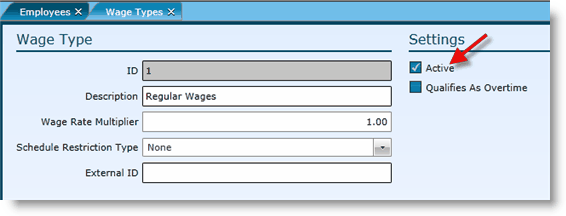
Send feedback on this topic.