Time & Attendance > Utilities > Recalculate Wage Details
When any edits are made to wages in the Employee or Time Entry screens or to any wage rules, the wage detail will have to be recalculated in order for the new information to be available in reports.
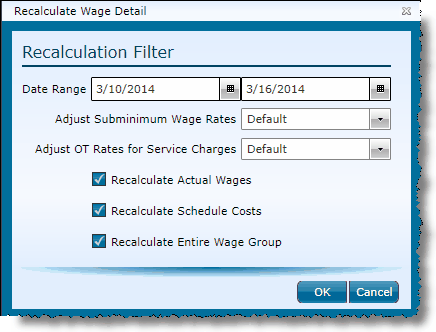
1.Select the Date Range of wages you want to recalculate.
2.The default is selected for Adjust Subminimum Wage Rates. This is based on the setup of the Wage Rule Set assigned. Alternatively, a user may select to enable or disable the calculations related to minimum wage and tips.
3.The default is selected for Adjust OT Rates for Service Charges. This is based on the setup of the Wage Rule Set assigned. Alternatively, a user may select to enable or disable the calculations related to weighted average overtime.
4.The default is set to automatically Recalculate Actual Wages. If you wish to exclude the calculation of actual wages, uncheck this box.
5.The default is set to automatically Recalculate Schedule Costs. If you wish to exclude the calculation of schedule cost, uncheck this box.
6.The default is set to automatically Recalculate Entire Wage Group. If you wish to exclude the calculation of each entity assigned to the same wage group, uncheck this box.
7.Click the OK button.
Send feedback on this topic.