Labor Admin > Wage Rules > Split Shift Rules
Split shift rules are set to calculate a shift premium for employees when they are scheduled to work multiple shifts that are separated by a non-paid, non-working period. The parameters for this rule vary and can be customized to fit your company's needs.
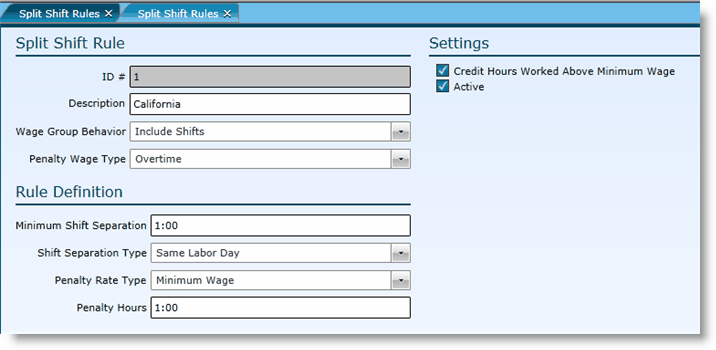
1.Click the Add link.
2.You do not need to assign an ID#, the system will automatically generate a number.
3.Add a Description. Note, this is how you will identify the rule in the future.
4.Elect a Wage Group Behavior. This field will determine what shifts should be evaluated (by employee) to determine eligibility for and the calculation of the split shift rule. There are three available options:
oInclude Shifts - This option will include all shifts in all entities within the same wage group.
oExclude Shifts - This option will evaluate and calculate the shifts in each entity separately.
oInclude Shifts With Same Rule - This option will group shifts in entities that have the same split shift rule applied; regardless of wage groups.
5.Select the Penalty Wage Type to be applied should the parameters for the split shift rule be met.
6.Minimum Shift Separation - Indicate the minimum length of time between shifts for it to qualify as a split shift.
7.Shift Separation Type - Indicate if the shifts should be in the 'Same Labor Day', 'Same Calendar Day' or a 'Maximum Number of Hours Apart'. If the selection is maximum number of hours apart, indicate the number of hours in the text box that appears.
8.Penalty Rate Type - Indicate if the Penalty Rate Type should be based on 'Minimum Wage', 'Regular Wage', or a 'Fixed Amount'. If a fixed amount, fill in the amount in the Penalty Amount textbox.
9.Penalty Hours - Indicate the number of hours that should be paid to applicable employees as the penalty.
10.To include hours for jobs where the employee worked that paid greater than the minimum wage, put a check in the Credit Hours Worked Above Minimum Wage.
11. To turn the rule on, put a check in the Active box.
12. Click the Save button.
1.Either double click on the Description or ID for the rule you want to edit or click on it once to highlight it and click the Edit link.
2.Make edits.
3.Click the Save button.
4.Any time split shift rules are edited, you will need to recalculate wage details for the rule to affect current data.
1.Highlight the rule you want to delete by clicking on it once.
2.Click the Delete link.
3.Click the Yes button.
Send feedback on this topic.