Time & Attendance > Utilities > Export ADP Terminated Pay Details
Exporting ADP Terminated Pay Details
If you use ADP (Automatic Data Processing, Inc.) as your third party payroll provider, you can generate a file to send to ADP for employees marked as inactive.
Before generating a file, make sure you have set up the parameters in the ADP export configs section and have identified the config (short for 'configuration') and ADP company code in either the default labor definitions or labor definitions.
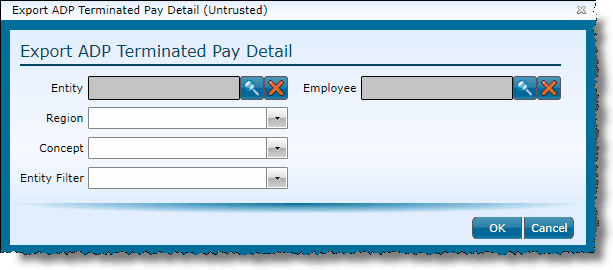
1.Identify the records you want included in the export.
The fields available for identifying the time records to include in the export are:
|
|
To restrict the records to a specific entity, click on the magnifying glass icon, choose the entity from the grid and either double click on the entity or click the entity once and then click the OK button |
|
To select a defined store group, choose the group from the drop-down. |
|
To select a defined store group, choose the group from the drop-down. |
|
If entity filters are set up, you can choose one from the drop-down. |
|
If exporting records for a specific employee, choose them here by clicking on the magnifying glass icon and selecting their name from the grid. Note: Only inactive employees with open time entries will appear for selection. |
2.Once all applicable fields have been identified, click the OK button.
3.Save the files by writing them. Note that a file will be produced for each entity. You will need to save each one.
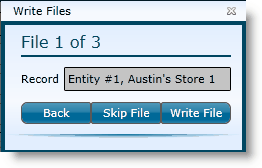
4.Click the Write File button.
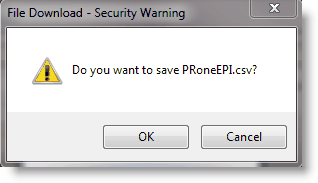
5.If you receive a security warning, click the OK button.
6.Name and save the file.
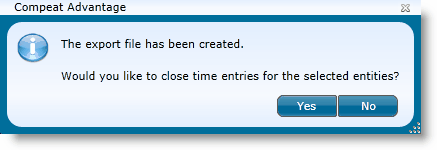
7.Indicate if you want to close the time entries identified for the export file by clicking either the Yes or No button. Note that if you do not close the records, they will be available for future exports. If not closed, you run the risk of exporting the data more than once.
8.Send the file(s) to ADP.
1.Produce a file with headers and no data?
oMake sure all employees who should be included in the export have the correct staff type of 'Third Party PR Employee'.
oMake sure there are open records to be exported. If the records are closed and they should be in the export, you will need to reopen time entry edits to change the export status.
2.With this export, only inactive employees are included. If an employee is marked active and has time for which they have not been paid, use the Export ADP Pay Details option and submit to ADP for payroll processing.
oThis export will include all open time entries for the selection criteria without regard to an Export Ending Date or Pay Frequencies, as available for Export ADP Pay Details for active employees.
Send feedback on this topic.