Labor Admin > Configurations > ADP Export Configs
If your company employs ADP to process payroll, you will need to setup the export file(s) configuration for your company. If assistance is needed in setting up the ADP export configuration, please contact Compeat Support.
Note that if no ADP export configs exist, you will be taken straight to the setup screen.
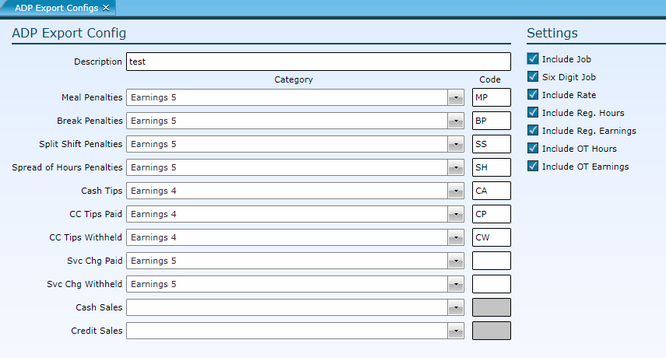
1.Click the Add link.
2.Description - Name the export configuration.
Each of the following Category fields should be selected (if applicable) and the associated code should also be identified.
3. Penalties - If penalties apply in your jurisdiction and should be included in the export to ADP, indicate the ADP category by selecting it from the drop-down. Then, enter the ADP code for this field. Penalties are broken out by type (Meal, Break, Split Shift, and Spread of Hours) to accommodate California customers.
4.Cash Tips - If cash tips should be included in the export to ADP, indicate the ADP category by selecting it from the drop-down. Then, enter the ADP code for this field.
5.CC Tips Paid - If credit card tips paid should be included in the export to ADP, indicate the ADP category by selecting it from the drop-down. Then, enter the ADP code for this field.
6.Cash Tips Withheld - If cash tips withheld should be included in the export to ADP, indicate the ADP category by selecting it from the drop-down. Then, enter the ADP code for this field.
7.Cash Sales - If cash sales should be included in the export to ADP, indicate the ADP category by selecting it from the drop-down. Then, enter the ADP code for this field.
8.Credit Sales - If credit sales should be included in the export to ADP, indicate the ADP category by selecting it from the drop-down. Then, enter the ADP code for this field.
Check the boxes for additional information you would like included in the export file.
8.Include Job - If checked, the job will be included in the file(s).
9.Six Digit Job - Some companies are setup to use a six digit job code. The default (when the box is not checked) is three digit.
10. Include Rate - If checked, the pay rate will be included in the file(s).
Important: Each customer typically EITHER reports hours OR earnings. Including both could result in double payment.
11. Include Reg. Hours - If checked, the total number of regular hours will be included in the file(s).
12. Include Reg. Earnings - If checked, the total earnings will be included in the file(s).
13. Include OT Hours - If checked, the total overtime hours will be included in the file(s).
14. Include OT Earnings - If checked, the total of overtime wages will be included in the file(s).
15. Click the Save button.
16. To apply the ADP export config to an entity, make sure to edit the labor definition for the entity.
1.Either highlight the record you want to edit by clicking on it once to highlight it, then click the Edit link or double click on the record to open it.
2.Make edits.
3.Click the Save button.
Send feedback on this topic.