Time & Attendance > Time Worked > Reopen Time Entry Edits
Reopening time entry edits will change the status of closed records to open. This may become applicable if data needs to be re-exported.
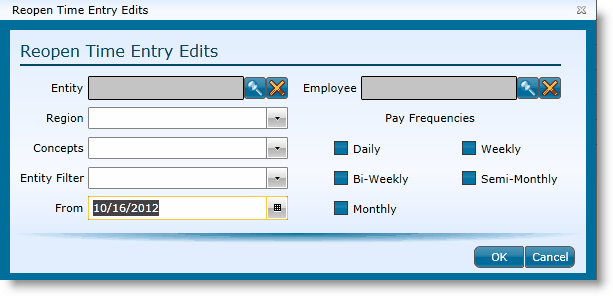
Identify the time records you want to reopen by any of the following fields. Only the From field and at least one Pay Frequency is required.
The fields available for identifying the time records to reopen are:
|
|
To restrict the records to a specific entity, click on the magnifying glass icon, choose the entity from the grid and either double click on the entity or click the entity once and then click the OK button |
|
To select a defined store group, choose the group from the drop-down. |
|
To select a defined store group, choose the group from the drop-down. |
|
If entity filters are set up, you can choose one from the drop-down. |
|
All records from the date entered and after will be reopened. Example: If today is 10/15/2012 and you select to reopen all records from 10/8/2012, all records between 10/8/2012 and 10/15/2012 will be reopened. |
|
If reopening records for a specific employee, choose them here by clicking on the magnifying glass icon and selecting their name from the grid. |
|
Pay Frequencies |
It is important to identify the pay frequency(ies) you want included. Identify them by clicking in the corresponding blue box until a check appears. You can choose one or more than one pay frequency. Note that if you choose none, no records will be included for reopening. |
Once all applicable fields have been identified, click the OK button.
You should now be able to view the reopened records in the time entry screen.
Send feedback on this topic.