Labor Admin > Entities > Store Groups 1
Labor Admin > Entities > Store Groups 2
Adding a Sub-Category to Store Groups
Initially, store group categories are set up under enterprise options. Once the category is setup, include all of the possible sub-categories here.
For instance, if you setup your Store Groups 1 category as, 'Region'. Here, under Store Groups 1, you should define the different regions.
Store groups 2 is also provided should you want to define another category. These categories can be useful when wanting to restrict or filter reports. For example, if store group 1 identifies the region, you may want to define store group 2 as 'Concept'.
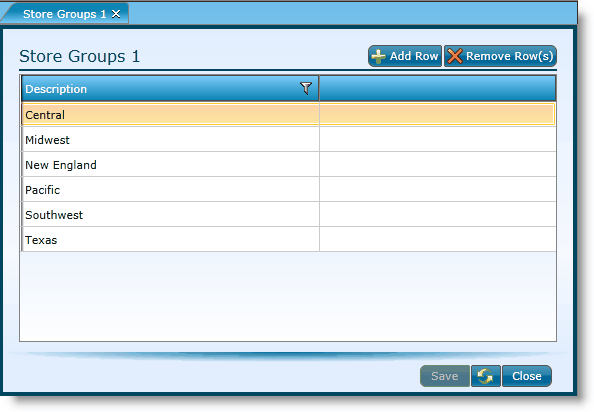
1.Click on Add Row button.
2.Click in the empty cell and type the name/Description of the new sub-category.
3.Click on the Save button.
1.Click in the Description field.
2.Type over the current information.
3.Click on the Save button.
1.Click on one of the fields to highlight the record.
2.With the record highlighted, click the Remove Row button.
3.Click on the Save button.
Send feedback on this topic.