Labor Manager > Reports - Labor Analysis > Staff Totals Chart
The Staff Totals Charts provide a visual representation of staff counts and wages. Each chart shows both scheduled and actual data by hour. Note that the beginning time is the start of labor day as defined in either the default labor definitions or labor definitions.
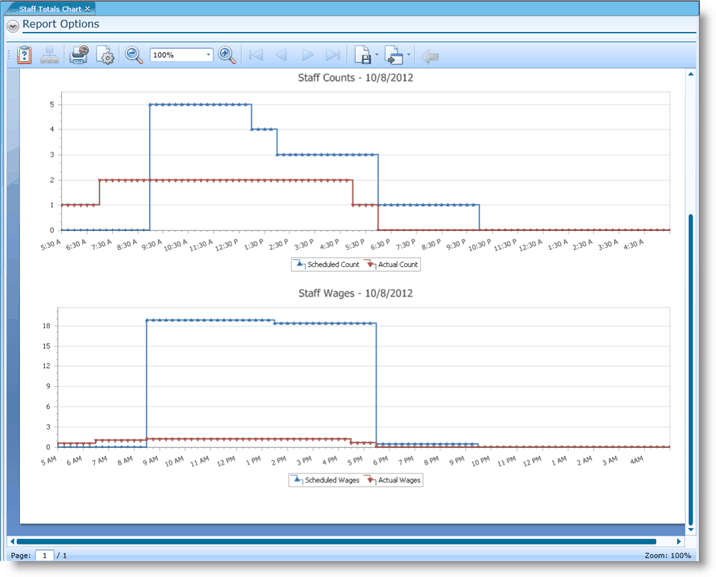
3.To restrict the report to a specific job, select one from the drop-down.
4.To restrict the report to a specific department, select one from the drop-down.
5.Leaving the Consolidate box unchecked will produce charts for each day. Checking the Consolidate box will present the data for a specified date range.
6.Click the Run Report button.
If after running the report, you want to change the criteria, click on the downward pointing arrow in the upper left of your screen and redefine the options.
For information on the report icons and how to print or export the report, please visit the Report Icons section under Tools.
Send feedback on this topic.