Once the report is generated, a set of icons become available which allow you to:
•![]() Print the report.
Print the report.
•![]() Change the layout of the page.
Change the layout of the page.
oYou may choose to switch the paper size,
othe orientation of the page (portrait or landscape),
oor to change the margins.
•![]() Zoom in or out by using the magnifying glass icons or by changing the percentage by clicking on the drop-down. Clicking on the magnifying glass icon with the minus sign will decrease the magnification and clicking on the magnifying glass icon with the plus sign will increase the magnification. Clicking on either icon multiple times further decreases or increases the magnification.
Zoom in or out by using the magnifying glass icons or by changing the percentage by clicking on the drop-down. Clicking on the magnifying glass icon with the minus sign will decrease the magnification and clicking on the magnifying glass icon with the plus sign will increase the magnification. Clicking on either icon multiple times further decreases or increases the magnification.
•![]() If a report exceeds more than one page, you will have the ability to page forward or backward through the report.
If a report exceeds more than one page, you will have the ability to page forward or backward through the report.
o![]() This button will take you back to the first page of the report.
This button will take you back to the first page of the report.
o![]() This button will move back one page.
This button will move back one page.
o![]() This button will move forward one page.
This button will move forward one page.
o![]() This button will take you to the last page of the report.
This button will take you to the last page of the report.
•![]() Save the report by exporting it to an application. When you click on the drop-down to save the report, you can choose what format to save it in.
Save the report by exporting it to an application. When you click on the drop-down to save the report, you can choose what format to save it in.
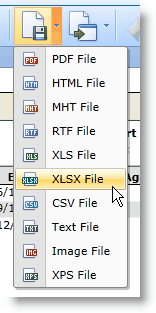
•![]() Send the report to a window
Send the report to a window
Send feedback on this topic.