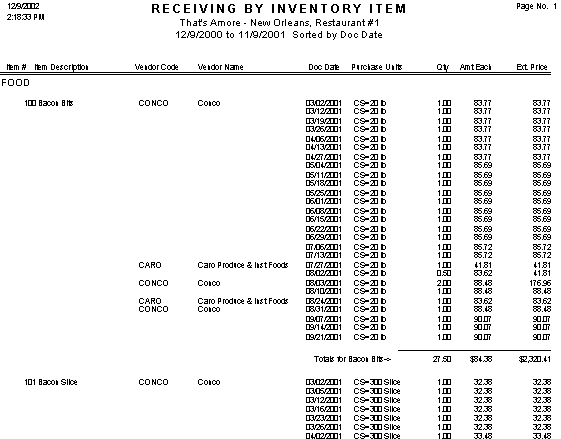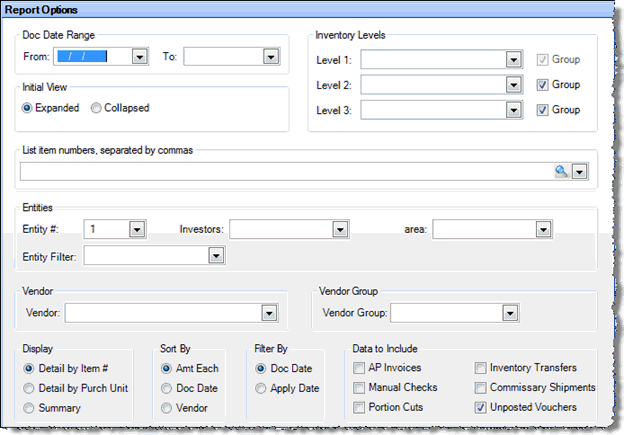
The Receiving by Inventory Item report allows you to generate a list of the purchase history for inventory items for a specified date range.
For each inventory item, each purchase during the time period is listed; this list can be sorted by vendor, document date, or by price.
Values for credit memos and inter-store transfers will show as negative numbers; there will be no dollar values displayed for zero-check-type manual checks.
This report also has an ‘Export to Excel’ option that sends all the data in the report to excel with the data for each item flattened to one row, which makes it easy to sort and sub-total rows without the need to cut and paste information.
The options screen appears similar to the following:
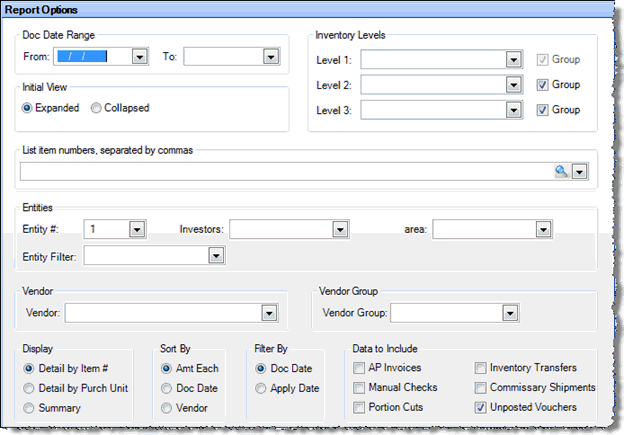
Use the following options to customize your report.
Doc Date Range Specify a range of Doc Dates for the period you wish to report on. This field is required.
Initial View Select whether to show the report in collapsed form (summary) or expanded form (detail). This can be changed in the report preview screen.
Inventory Levels To limit the report to a particular inventory level, select the inventory level from the drop-down list; otherwise, leave blank for all inventory levels. Check "Group" next to a level to group by that level and display the level description as a subheading in the report.
List Item Numbers To include only specific items in your report, enter the item numbers or click on the finder (magnifying glass icon) and select the items you wish to include; separate multiple items with commas.
Vendor To generate the receiving history for a particular vendor, select one from the list.
Note: You can view the results of posting portion cut sheets— portioned items will have a vendor code of Portions and a vendor name of Portion Cuts.
Note: In the case of an Inter-Store Transfer, the receiving restaurant is the vendor, and this report shows records for items transferred out, using negative values.
Vendor Group To generate the receiving history for a particular vendor group, select one from the list.
Display Specify whether you want a summary or detail report, and whether to sort the detail report by item or purchase unit.
Sort By Specify the sorting criteria you wish to use in the report.
Filter By Doc Date is the default method of showing the report. However, if you want this report to more closely match the Inventory Actual Usage report, filter by Apply Date.
Data to Include Check the box of each category of data you want to include in the report. You must check at least one option.
Figure 1 and Figure 2 show the same Receiving by Inventory Item report sorted in two different ways, by Amount Each and by Document Date.
Figure 1. Receiving by Inventory Item Sorted by Amount Each
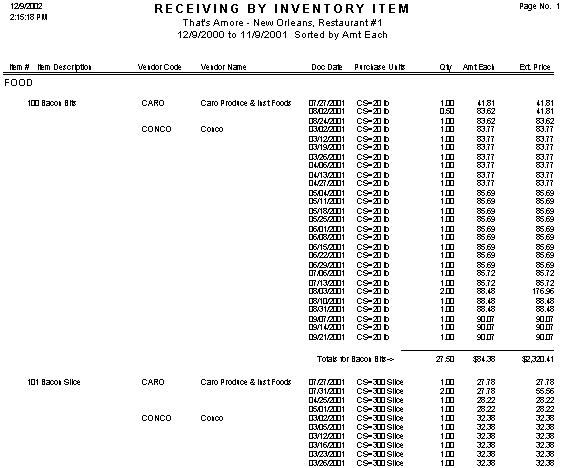
Figure 2. Receiving by Inventory Item Sorted by Document Date