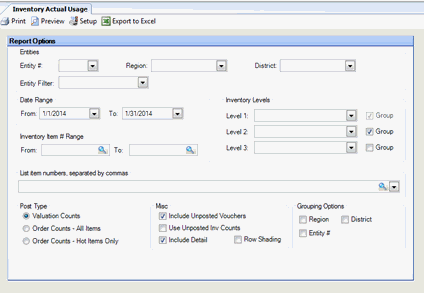
This feature allows you to generate a report listing the physical inventory count for a specified period. The report calculates the actual usage by taking the actual inventory count from the preceding period as the beginning inventory, then adding all the purchases (from AP invoices and manual checks, or from portion cut sheets; or for prep items from the prep item creation posting), and subtracting the actual inventory count from the specified period as the ending inventory.
Note: An asterisk is displayed on the report in the Beginning Inventory column for uncounted items— that is, items for which no count was entered. The theoretical count is used in place of an actual count when no count is available. .
The options screen appears similar to the following:
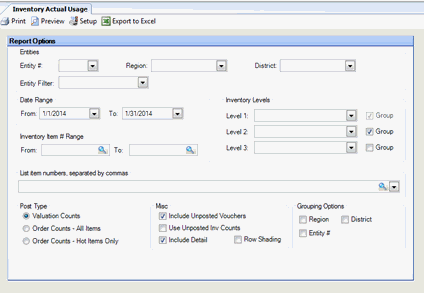
The following options are available to customize your report:
Entities To limit the report to a specific entity, select the entity from the drop-down list. Alternatively, you can limit by store groups (defined under Setup > Enterprise Definitions), or by entity filter (defined under Setup > Entity > Entity Filters). Leave blank to include all locations.
Date Range The inventory period for which to calculate the inventory count. Compeat uses the day before the From date to get the beginning balance numbers from posted inventory counts. The report should be run for an inventory period, so Compeat can give an accurate picture of the actual usage (based on a physical inventory count). This field is required.
Inventory Item # Range To limit the report to a particular set of inventory items, enter a range of inventory item numbers.
Inventory Levels To limit the report to a particular inventory level, select the inventory level from the drop-down list; otherwise, leave blank for all inventory levels. Check "Group" next to a level to group by that level and display the level description as a subheading in the report.
List Item Numbers To include only specific items in your report, enter the item numbers or click on the finder (magnifying glass icon) and select the items you wish to include; separate multiple items with commas.
Initial View Select whether to show the report in collapsed form (summary) or expanded form (detail). This can be changed in the report preview screen.
Post Type
Valuation Counts Select to use valuation counts for beginning inventory.
Order Counts - All Items Select to use order counts for beginning inventory.
Order Counts - Hot Items Only Select to use order counts for beginning inventory and limit the report to Hot Items.
Misc
Include Unposted Vouchers Specify whether to include items from unposted invoices and manual checks on the report. This feature allows you to get accurate inventory variances regardless of the posting status of invoices. This allows accounting entities, who may not allow restaurants the ability to post, to get reports even before the home office has received the appropriate paperwork necessary to post the work entered by the restaurants.
Use Unposted Inv Counts Check to include unposted inventory counts. This will result in your ending inventory values reflecting what is currently entered on the Inventory Counts screen.
Row Shading Check for shading of alternate rows
Grouping Options Optionally specify a grouping criteria for the report data.
The Inventory Actual Usage report appears similar to the following:
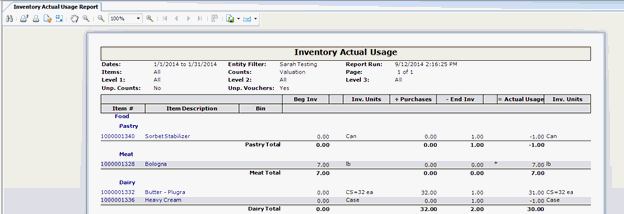
Each item is identified by its Item # and Description at the beginning of the row.
Note that the math used to calculate the Actual Usage is shown in the column headers.
Beg Inv Displays the inventory quantity on the day before the From date selected for the report, based on the post type selected (valuation or inventory counts).
Inv Units Displays the inventory units for the item. All quantities displayed are in inventory units.
Purchases Shows the combined sum of purchase, transfer, and production quantities for the date range.
End Inv Displays the inventory quantity on the To date selected for the report.
Actual Usage Shows the quantity used during the selected time period. Calculated as Beg Inv + Purchases - Ending Inventory, where Purchases include purchases, transfers, and production quantities.
Inv Units Displays the inventory units for the quantity used.