Labor Manager > Reports - Employees > Scanned Employee Documents
Creating a Scanned Employee Documents Report
The Scanned Employee Documents Report displays images attached to employee records by tab. Available types include: Personal, Federal Taxes, State Taxes, Other Taxes, Direct Deposit, Payroll Items, I-9, ACA, and User Defined. The report will show employee name and scan type in the header of each page along with the image.
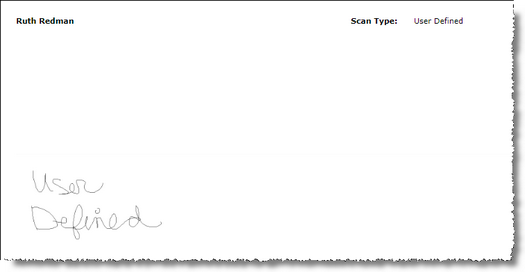
Note: This report includes Security Level filtering. Users will only be able to view employees which are beneath their assigned security level.
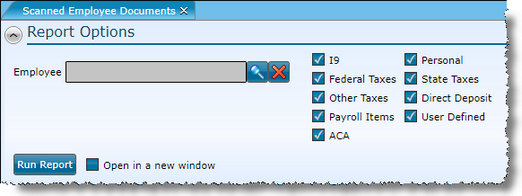
1.Select types by checking the box for each category to be displayed. Note: If your user is not assigned a group security to Access Payroll Setup Information, you will only be able to select from Personal and User Defined categories.
2.If you want to restrict the report to a specific Employee, select them from the list.
3.To open in a new window, check the Open in a new window box.
4.Click the Run Report button.
If after running the report, you want to change the criteria, click on the downward pointing arrow in the upper left of your screen and redefine the options.
For information on the report icons and how to print or export the report, please visit the Report Icons section under Tools.
Send feedback on this topic.