Labor Manager > Reports - Employees > Employee Export Report
Populating the Employee Exports Report
If you export employees from Workforce to your Point of Sale system, this report will show you any success records or exceptions that occur. It is imperative to monitor and correct any exceptions so that employee data is up to date.
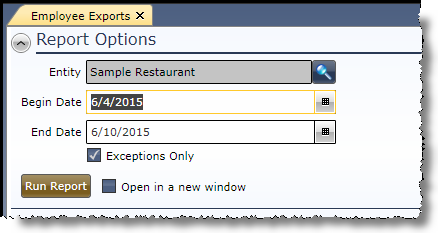
1.Select the entity for which employee data was exported.
2.To further narrow your search criteria, you can identify a specific polling job. To search all jobs, leave this field blank.
3.Choose a begin date.
4.Choose an end date.
5.To narrow your search criteria to exclude successful export, check the box labeled Exceptions Only.
6.Click on the Run Report button.
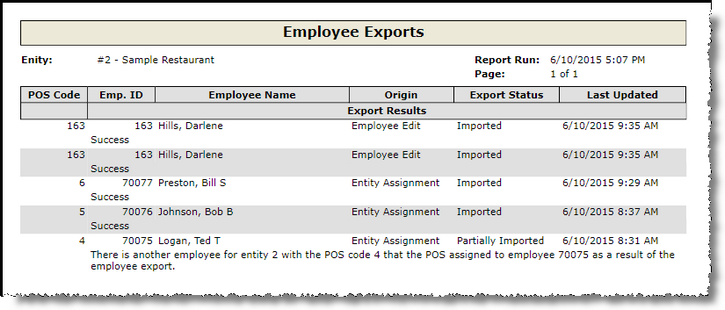
For information on the report icons and how to print or export the report, please visit the Report Icons section under Tools.
If after running the report, you want to change the information provided to produce the report, click on the downward pointing arrow in the upper left of your screen and edit the criteria.
Send feedback on this topic.