Time & Attendance > Time Worked > Close Time Entry Edits
Closing time entry edits will cause time records (whether edited or not) to no longer be available for editing or exporting. Note that this feature will typically be used infrequently, but is available should there be specific records you wish to close without exporting.
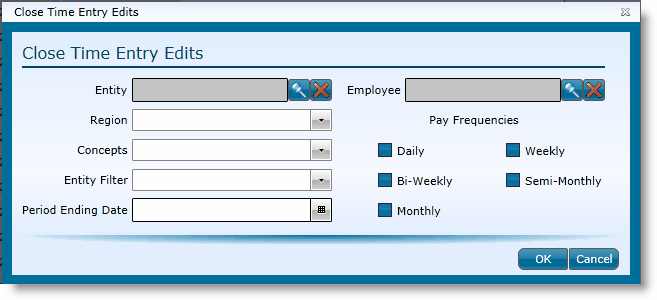
Identify the time records you want to close by any of the following fields. None of the fields are required, however, you will want to identify at least one pay frequency in order for records to be identified.
The fields available for identifying the time records to close are:
|
|
To restrict the records to a specific entity, click on the magnifying glass, choose the entity from the grid and either double click on the entity or click the entity once and then click the OK button. |
|
To select a defined store group, choose the group from the drop-down. |
|
To select a defined store group, choose the group from the drop-down. |
|
If entity filters are set up, you can choose one from the drop-down. |
|
Identify the last date that should be included for the records you want to close. |
|
If closing records for a specific employee, choose them here by clicking on the magnifying glass icon and selecting their name from the grid. |
|
Pay Frequencies |
It is important to identify the pay frequency(ies) you want included. Identify them by clicking in the corresponding blue box until a check appears. You can choose one or more than one pay frequency. Note that if you choose none, no records will be included for closing. |
Once all applicable fields have been identified, click the OK button.
You should no longer be able to view the records in the time entry screen.
Send feedback on this topic.