Time & Attendance > Time Worked > Delete Time Entries
The Delete Time Entries screen allows a user to delete time entries for an entire day or number of consecutive days. You may also elect to clear polling transactions, as well.
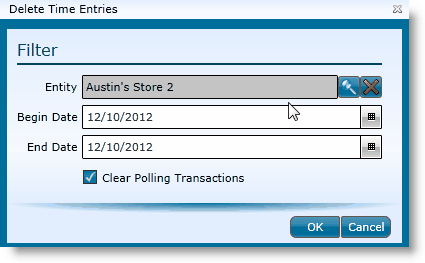
1.Identify the store for which you want to delete time entries. Click on the magnifying glass for a list of all stores. To delete time entries for all stores, click the X next to the Entity field.
2.Enter a begin date for the range of dates you wish to delete..
3.Enter an end date for the range of dates you wish to delete.
4.To Clear Polling Transactions, check this box. If you elect to clear the polling transactions, the data will re-poll automatically. (Please wait 5-10 minutes to allow data to process, then refresh your screen.)
5.Click the OK button.
6.Enter 'Yes' in the Prompt field in the pop-up window.
7.Click the OK button.
8.Click the Save button.
Send feedback on this topic.