Time & Attendance > Reports - Time & Attendance > Punch Validation Report
The Punch Validation Report can be used to verify that employees clocked in and out.
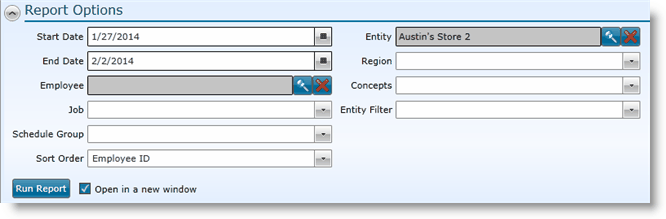
1.Select a Start Date. This field is required.
2.Select an End Date. This field is required.
3.Employee - If you wish to restrict the report to a single employee, click on the Search icon ![]() and select the employee. To clear this field, click on the X icon
and select the employee. To clear this field, click on the X icon ![]() .
.
4.Job - If you wish to restrict the report to a single job, select one from the drop-down.
5.Schedule Group - To restrict the report to a schedule group, select one from the drop-down.
6.Sort Order - Select how you would like the report sorted.
a.Employee ID
b.Employee POS Code
c.Employee Name
7.Entity - To restrict the report to a single entity, choose one from the drop-down.
8.Store Group 1 - If you have set up store groups, you can select one from this drop-down to restrict the report to the group.
9.Store Group 2 - If you have set up store groups, you can select one from this drop-down to restrict the report to the group.
10. Entity Filter - To restrict your results to an entity filter, select it from the drop-down.
11. To open the report in a new window, check the Open in a new window box.
12. Click the Run Report button.
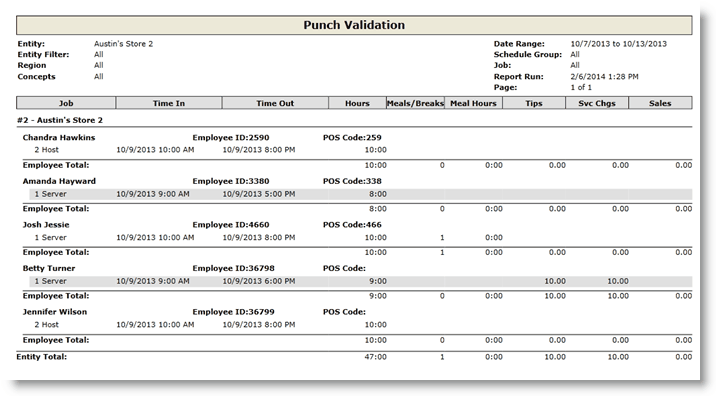
The report will show you employees with punch data during the time you selected, the punch in time, the punch out time, total number of hours, number of breaks, meal hours, tips, service charges and sales. Missing punches will be notes with an asterisk.
For information on the report icons and how to print or export the report, please visit the Report Icons section under Tools.
If after running the report, you want to change the information provided to produce the report, click on the downward pointing arrow in the upper left of your screen and edit the criteria.
Send feedback on this topic.