Labor Admin > Configurations > Enterprise Options > Labor tab > Settings section
MyWorkforce is the portal for Workforce. It is a website that employees can access in order to view schedules, request shift changes and time off or update their personal information and notification preferences.
Workforce users should also have access to MyWorkforce where they can perform various tasks like approving shift changes and time off requests and sending employees messages.
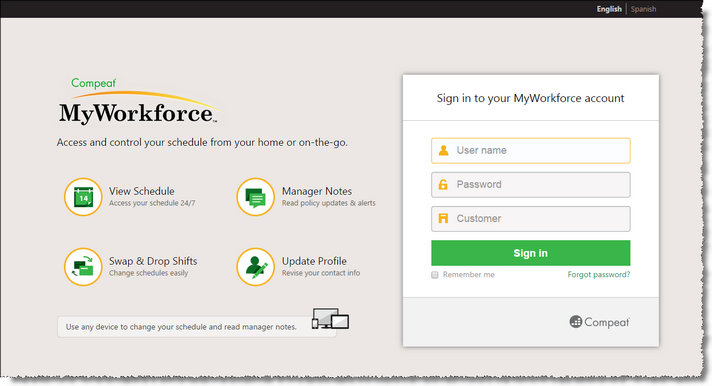
In order to link your Workforce data to MyWorkforce, the URL (or web address) will need to be defined. This is information that will be provided to your company upon setup and should not be edited or changed without instructions from Compeat.
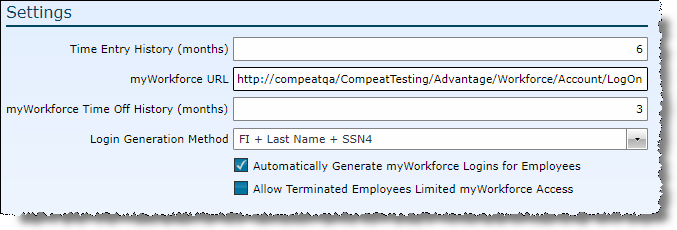
1.Time Entry History (months) - This setting will determine how long time edits are kept. The current default is 60 months (5 years).
2.MyWorkforce URL - Define the URL for MyWorkforce.
3.MyWorkforce Time Off History (months) - Indicate how many months worth of time off requests you would like to keep for historical purposes.
4.Login Generation Method - Select the login method that should be used when employee logins be auto-generated. You can choose from two different format options.
5. Automatically Generate MyWorkforce Logins for Employees - Checking this box will create myWorkforce logins when a new employee is created. You can choose from two different format options.
6.Allow Terminated Employees Limited myWorkforce Access - Checking this box will allow an inactive employee to login to myWorkforce to access the following sections only: My Profile, Pay Stubs, and Print W2. Their access will end on the last day of February following their year of termination.
FI + Last Name + Postal Code - This format will concatenate the employee's first initial, last name and postal code.
Example: Susan Brown lives in the 78729 zip/postal code. Her auto-generated login would be: sbrown78729
FI + Last Name + SSN4 - This format will concatenate the employee's first initial, last name and the last four digits of their social security number.
Example: Susan Brown's social security number is 055-00-5555. Her auto-generated login would be: sbrown5555
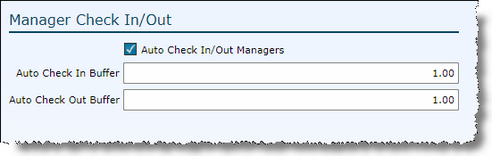
Send feedback on this topic.