Labor Admin > Configurations > Enterprise Options > Common tab
Should you wish to include fields other than those available in the Employee screen, you can add them. Once added here, the fields will become available for all employees in a new tab of the Enterprise Options titled User Defined.
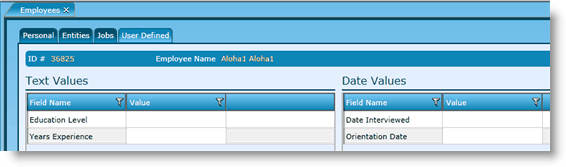
Note that there are two sections: User Defined Text Fields and User Defined Date Fields. User Defined Text Fields are for fields whose values will be a string of characters. User Defined Date Fields are specifically for dates.

1.Click on the Add Row button.
2.Click in the first cell of the new row and enter the Field Name.
3.Click the Save button.
1.Click on the row you want to remove. To remove multiple rows, hold down the CTRL key and click on each row.
2.Click on the Remove Row(s) button.
3.Click the Save button.
Send feedback on this topic.