Time & Attendance > Reports - Time & Attendance > Minimum Wage Analysis Report
Creating a Minimum Wage Analysis Report
The Minimum Wage Analysis Report shows a breakdown of time entries with base rates set below minimum wage. This provides a quick way to determine if tips and service charges are being reported correctly. The effective rate shown is a calculation of hours multiplied by the base rate plus tips and service charges. A summary for each employee indicates the amount needed to be made up by employers (Wage Adj) and is also broken down to an hourly basis (Rate Adj).
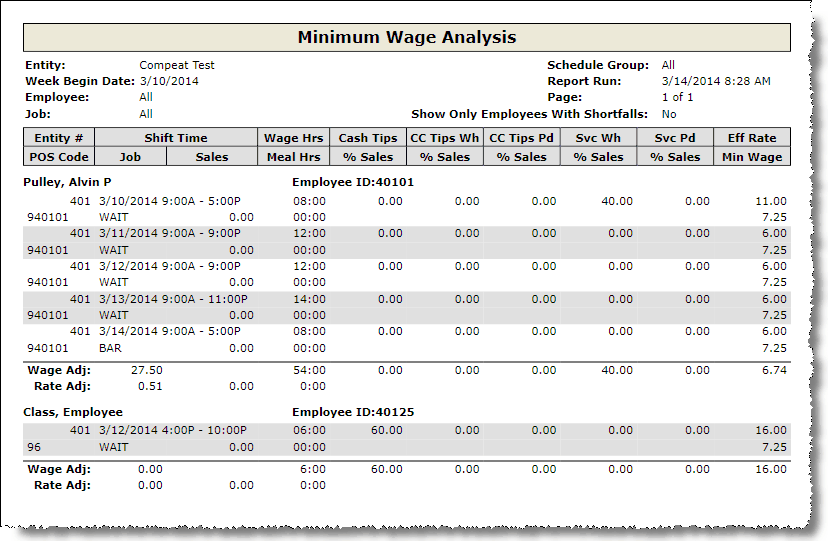
1.Choose the Week Begin Date from the drop-down.
2.Select the appropriate report options.
3.To open the report in a different window, check the Open in a new window check box.
4.Click the Run Report button.
Note: When using weekly job totals by importing into Daily Employee Totals, the tip and service charge amounts will be allocated among shifts based on the weighted average.
Several options are available for filtering the report. The only required field is the week begin date.
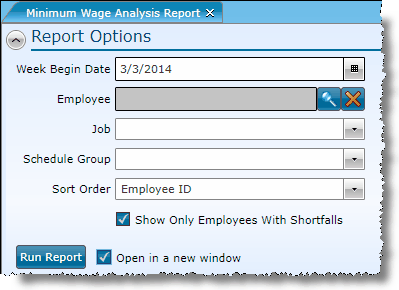
You can further restrict the data on the report by choosing to populate any or a combination of the following fields:
Employee |
To select a specific employee, click on the magnifying glass icon and either begin typing a name or scroll through the list to find them. Once located, highlight the name and click the OK button. |
Job |
To restrict the report to one job, select it from the drop-down. |
Schedule Group |
To restrict the report to one schedule group, select it from the drop-down. |
Sort Order |
You may elect to change the sort order of the report by employee ID or employee name. The default is by employee ID. |
Show Only Employees With Shortfalls |
Check this box to restrict the report to include only employees whose rates would be adjusted due to minimum wage and tips. |
If after running the report, you want to view a report from a different week, click on the downward pointing arrow in the upper left of your screen and choose a different week begin date.
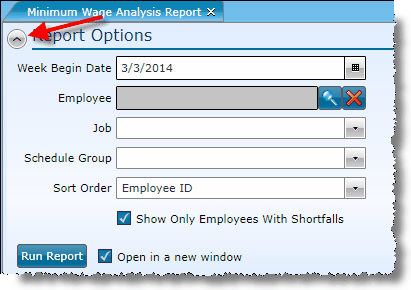
For information on the report icons and how to print or export the report, please visit the Report Icons section under Tools.
Send feedback on this topic.