Time & Attendance > Time Worked > Daily Employee Totals
Importing Daily Employee Totals
The daily employee totals screen is for entities that wish to record cash tips manually or import from a spreadsheet by department. Typically, this will be used when tips are not tied to polled punches in the POS and will be entered manually.
The daily employee totals screen will list any active employees who are associated to a job that is tipped. Results are displayed for a given day. Totals for tips, service charges and sales are provided at the bottom.
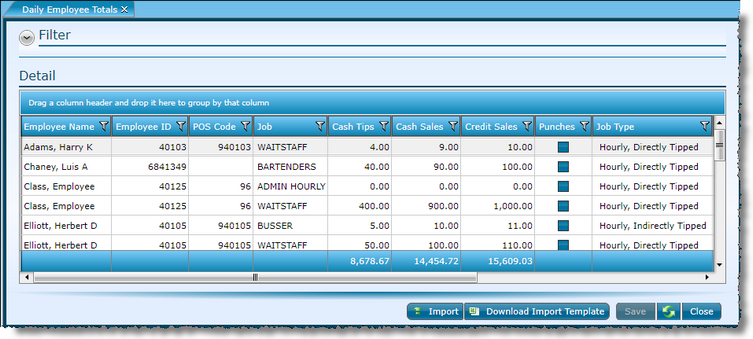
2.If you would like to limit the records to only those that have time punches, put a check in the box.
3.Click Retrieve Data.
4.Make edits to tips, service charges and/or sales. All other fields are not available for editing.
5.Click the Save button.
For information on how to filter or sort the grid, please visit the Tools section.
Importing Daily Employee Totals
![]()
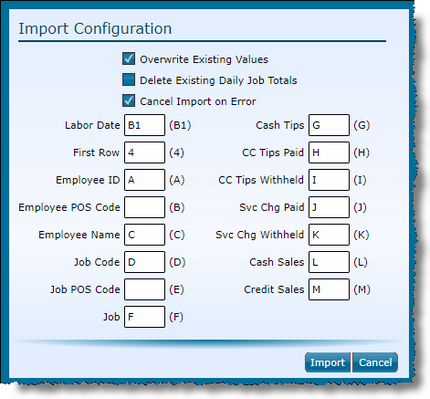
1.Click "Download Import Template" to save a copy of a sample spreadsheet if desired.
2.Fill in tip, service charge and/or sales data in spreadsheet. Also define Labor Date. Save and close spreadsheet.
3.Click "Import".
4.Set Import Configuration
a.Check the box to Overwrite Existing Values to insert the values from the spreadsheet in place of existing values. If this box is left unchecked, the imported value will be added to the existing value.
b.Check the box to Delete Existing Daily Job Totals to remove any previously entered data and insert only the imported values.
c.Check the box to Cancel Import on Error to halt processing in the presence of any error during import. If left unchecked, the import will process all valid records.
d.Set a cell reference for Labor Date, a row reference for First Row, and column references for all other applicable fields.
5.Click Import. This will open a file chooser.
6.Select the spreadsheet to be imported and click OK.
Note: If you elect to import weekly totals for tips and service charges, it is necessary to verify you have also selected to Use Weekly Job Totals in Labor Definitions. This setting allows weekly values to be included in calculations regardless of an associated time punch on the same date.
Send feedback on this topic.