Labor Manager > Reports - Scheduling > Manager's Daily Shifts Report
Creating a Manager's Daily Shifts Report
The Manager's Daily Shifts Report is a snapshot of who is working on a given day, what time their shifts are and the Restaurant Stations to which they are assigned.
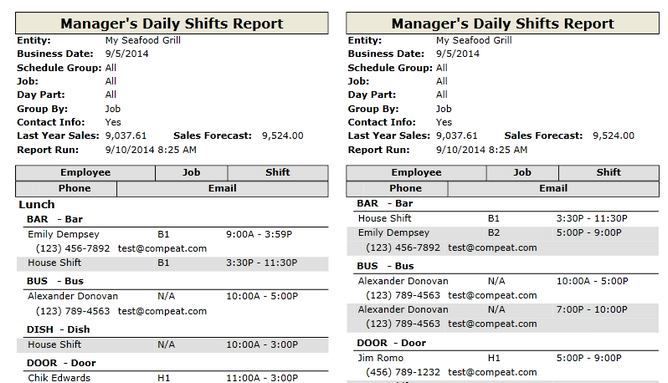
2.Select a schedule group, if applicable.
3.Select a job, if applicable.
4.If you want to restrict the report to a day part, select it from the drop-down. To define day parts as shift filters, visit the Day Parts screen. Shifts will be filtered based on start time.
5.Choose to either group the report by job or restaurant station in the Group By drop-down.
6. To include shifts that extend beyond the boundaries of the selected day part, check the Show Day Part Overlaps box.
7.To include contact info, check the Include Contact Info box.
8.To open in a new window, check the Open in a new window box.
9.Click the Run Report button.
If after running the report, you want to change the criteria, click on the downward pointing arrow in the upper left of your screen and redefine the options.
For information on the report icons and how to print or export the report, please visit the Report Icons section under Tools.
Send feedback on this topic.