Labor Admin > Forecasting > Day Part Sets
Day Part Sets can be configured to divide your work day into blocks of time for forecasting and reporting purposes. Within each Day Part Set, you can define day parts by start and end time and associate it with a forecast or shift filter. Some examples of day parts are: Breakfast, Brunch, Lunch, Happy Hour and Dinner. Each Day Part Set can be assigned to a Labor Definition.
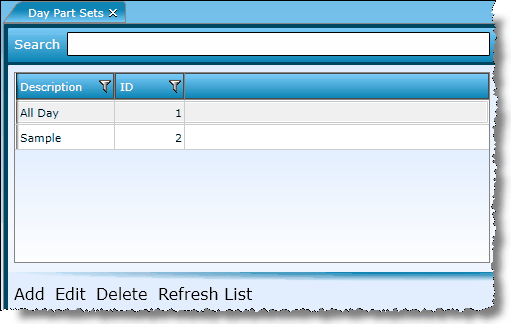
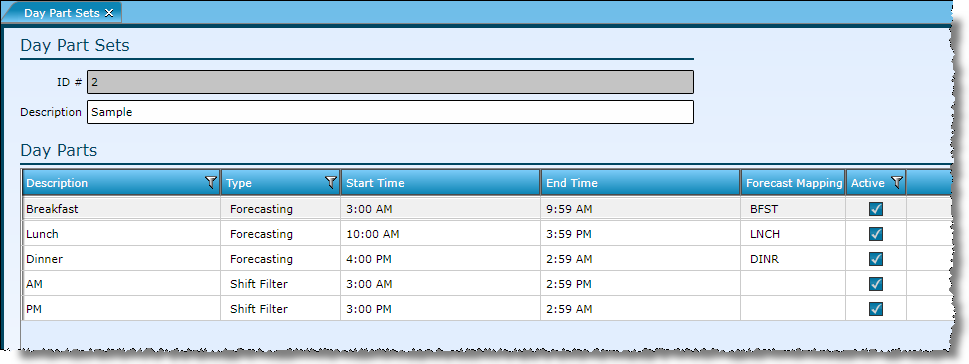
1.Click on Add at the bottom of the screen.
3.Click the Add Row to insert Day Part records within that set.
a.Fill in a description.
b.Select a Type.
i.Forecasting is used in conjunction with the forecasting metric for scheduling and variance reporting.
ii.Shift Filter is used in the Manager's Daily Shifts Report.
c.Fill in a start time.
d.Fill in an end time.
e.Select a forecast mapping (if Type is Forecasting)
f.Check the box to indicate the day part active.
4.Click the Save button.
Note that Forecasting type day parts should not overlap. Therefore, if your forecasting day part ends on the hour, you will either want to start the next day part at the next hour plus one minute or make the end time of the previous day part end at the 59th minute of the previous hour.
1.Highlight the Day Part Set you wish to edit.
2.Click on Edit at the bottom of the screen.
3.Click in the field you want to edit.
4.Type over the current information.
a.Use the Add Row and Remove Row(s) buttons to adjust which Day Part records exist.
5.Click on the Save button.
1.Highlight the Day Part Set you wish to delete.
2.Click on Delete at the bottom of the screen.
3.Answer the prompt with "Yes" to confirm deletion of the Day Part Set.
Send feedback on this topic.