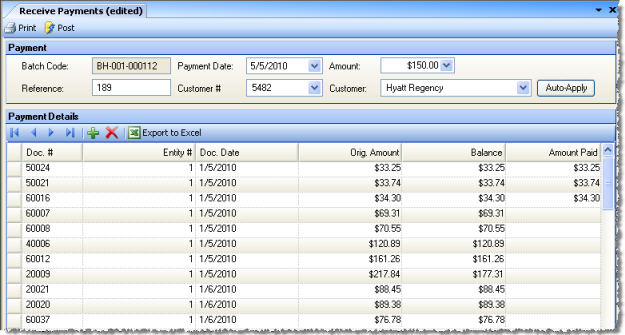
Use the Receive Payments screen to enter any payments received on your customer accounts.
When you save or post a received payment, the full amount of the payment will be saved or posted. However, in the Payment Detail area of the screen, you can designate any portion of the payment to be applied to particular line items of invoices. The portion of the payment that is not applied will be recorded as unapplied payment, and can subsequently be applied to line items on the Apply Payments screen.
Note: The Undeposited Payments account defined under Accounts Receivable will be affected by this payment. When you are ready to deposit the payments in the bank, use the Deposit Payments screen; this will debit cash and credit the undeposited payments account.
The screen appears similar to the following:
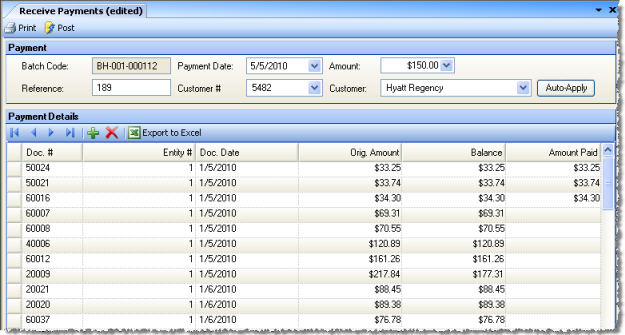
For a new payment, fill in the following fields:
Batch Code A batch code is autogenerated for each apply payment transaction.
Payment Date Enter the date of the payment. The default is the current date.
Amount Enter the amount of the customer’s payment.
Reference This is typically the check number. However, you can enter anything that will help you identify this payment.
Cust #/Customer Enter either the customer name or number. You can only receive a payment from a customer previously defined using A/R Customers.
Note: Only the first 100 invoices will be displayed. Any invoices over 100 can be viewed by clicking on the Doc # drop-down.
Once you have filled in the payment information, save the record; you will be asked if you want to apply the payment to unpaid balances. Select Yes to apply the payment (if you selected No, you can apply the payment at a later date through the Apply Payment screen).
If one of the invoices exactly matches the payment amount, its Amount Paid column will fill in (this is probably the most typical way this screen is used: the customer sends a payment for a specific invoice, Compeat matches the payment amount to the invoice, and any other invoices in the system are untouched). Compeat will try to automatically apply the invoice payment amount to the oldest invoice with a matching balance amount. If no matching amount is found, it will then apply the payment against the oldest invoice(s) first.
Alternatively, you can manually enter the amount to be applied from the payment to each invoice in the Amount Paid field. You can apply a single payment to multiple invoices or apply the entire payment to a single invoice.
Post the transaction, or save changes to post another time.
Note: In the case where the bank is in a different entity than the restaurant, the undeposited cash debit hits the books of the bank entity, and the house charge credit hits the books of the restaurant.