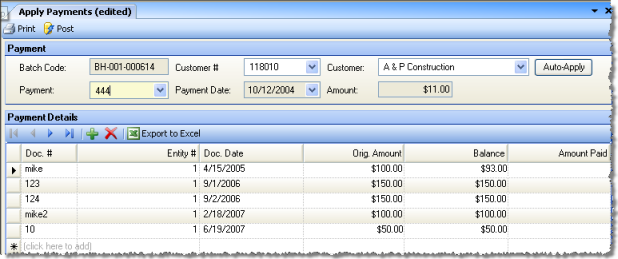
If you received payments and did not apply them to any invoices, use the Apply Payments screen to apply any previously unapplied payments to specific invoices.
When you save or post from the Receive Payments screen, the full amount of the payment entered will be saved or posted. However, any portion of the payment that has not been applied will be recorded as unapplied payment, and can be applied in the future.
When you select a particular customer and a particular unapplied payment, all outstanding invoices to which the payment can be applied are listed as line items under Payment Detail. Enter amounts in the Amount Paid column to apply that payment amount to the invoice on the same line.
The screen appears similar to the following:
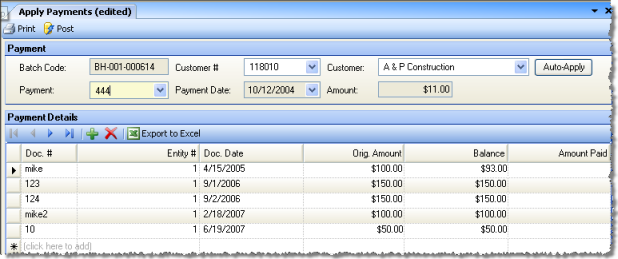
For a new payment, fill in the following fields:
Batch Code A batch code is autogenerated for each apply payment transaction.
Cust #/Customer Enter either the customer name or number. You can only apply a payment from a customer previously defined using A/R Customers. After selecting a customer, click Update Payment Details to fill the Payment Details grid with outstanding invoices for that customer.
Payment Select the unapplied payment you would like to apply. The drop-down list displays all payments that were received but not applied, listed by reference and transaction date. The unapplied amount is displayed in the Amount column.
Pay Date The date that the original payment was posted to the General Ledger is displayed. The date cannot be edited.
Once you have specified the customer and payment that you want to apply, a list of outstanding invoices will display in the Payment Detail area. Enter the amount of the payment you want to apply to an item in the Amount Paid field. You can apply the entire payment to a single invoice, or apply it to several invoices.
When you have specified the amounts to be applied, save the record. You can post it immediately or at a later date. After posting, you can print a report of the transaction by going to Reports > Registers > Customer Payment Register.
Note: In Apply Payments there are no GL transactions created in Applying a Payment in this screen. The payment was either Received thru the DSR or thru Transactions>Receive Payments. Applying a payment links the payment to a posted AR Invoice.