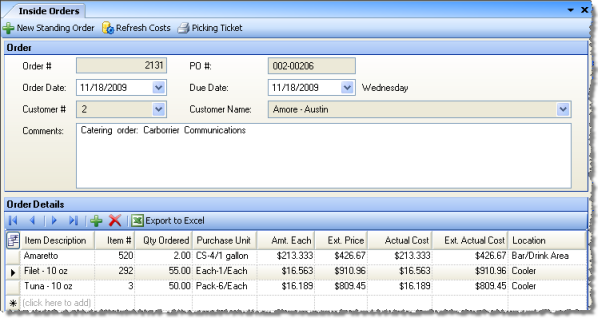
The Inside Orders screen allows you to create orders for your enterprise's restaurants that are initiated by the commissary (orders created by your restaurants are simply transmitted to the commissary). You can create a regular one-time order, or choose from a list of standing orders you have created on the Inside Standing Orders screen.
Besides creating a new regular order or selecting a standing order to recreate, you can modify previously saved orders and then save them again, and generate a Picking Ticket to get the order ready for shipment. All saved inside orders appear, along with restaurant-initiated orders, in the Order Fulfillments screen, where they can be finalized and shipped.
The screen appears similar to the following:
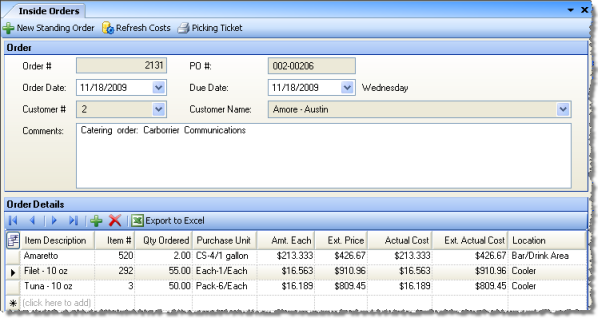
Cost information comes from the current commissary item costs. Click the Refresh Costs button to update those costs for recent modifications before you save the order so you can make sure everything is correct.
The PO # is system-generated. Choose the Customer by name or number from the list of your restaurants, the Order Date and Due Date, and enter any Comments you wish to include with the order.
In the detail area, two additional columns, Actual Cost and Ext. Actual Cost, show the cost of each commissary item before any markups or selling price adjustments taken from its item definition (the Prep Item or Restaurant Inventory Items Commissary tab).
When you have entered all items with proper Qty Ordered and Purchase Unit information, click Save to save your data.
Note: The Purchase Units displayed are the purchase units as defined in the commissary entity.