The Order Fulfillments screen is where you enter the actual quantities that your commissary or department ships, changing requested amounts of the Picking Tickets report to actual amounts of the Shipping Tickets report.
Choose among restaurant-initiated orders that have been transmitted to the commissary from your restaurants, and commissary-initiated orders from the Inside Orders screen. To modify the shipped amount for outside orders, use the Outside Orders screen.
When you have a commissary order, the costs cannot be changed manually; they always come from the current costs of that commissary or commissary department. Click the Refresh Costs button to check those costs before you ship the order so you can make sure everything is correct.
Editable fields are the Due Date, Comments, and the Qty Shipped column. Typically, you enter Qty Shipped amounts based on hand-written entries made to Picking Tickets.
Two columns, Actual Cost and Ext. Actual Cost, are added for inside orders. These columns show the cost of each commissary item before any markups or selling price adjustments.
Note: The Purchase Units displayed are the purchase units as defined in the commissary entity.
Once you have entered the due date and quantities shipped, click Ship in the screen toolbar. This will open a dialog where you can specify the shipping date.
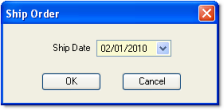
Enter a shipping date and click OK.
The Shipping Tickets screen will open, where you can print a shipping ticket to include in the order.