Labor Admin > Wage Rules > Weekly Overtime Rules
Editing a Weekly Overtime Rule
Deleting a Weekly Overtime Rule
Deactivating a Weekly Overtime Rule
Removing a Row from a Weekly Overtime Rule
Setting a weekly overtime rule allows you to define a set number of hours in one week after which an employee is to be compensated differently.
Example: After working forty hours in one workweek, the employee should be paid overtime.
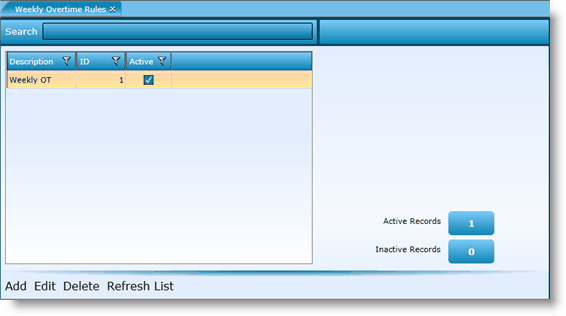
1.Click the Add link.
2.You do not need to assign an ID, the system will automatically generate a number.
3.Add a description. Note, this is how you will identify the rule in the future.
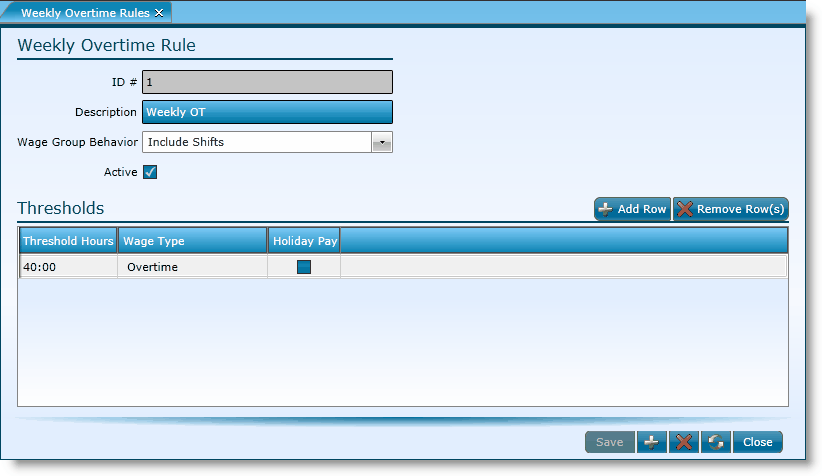
4.Elect a wage group behavior. This field will determine what shifts should be evaluated (by employee) to determine eligibility for and the calculation of the weekly overtime rule. There are three available options:
oInclude Shifts - This option will include all shifts in all entities within the same wage group.
oExclude Shifts - This option will evaluate and calculate the shifts in each entity separately.
oInclude Shifts With Same Rule - This option will group shifts in entities that have the same daily overtime rule applied; regardless of wage groups.
5.To ensure that the rule is available, make sure the Active check box is checked. To deactivate a rule, uncheck the box.
6.Click the Add Row button.
7.Click in the Threshold Hours field and enter the number of hours that an employee must first work before going into overtime.
8.Click in the Wage Type field and select the correct wage type.
9.If considered holiday pay, check the Holiday Pay box.
10. Click the Save button.
1.Either highlight the weekly overtime rule you want to edit by clicking on it once to highlight it, then click the Edit link or double click on the record to open it.
2.Click the Edit button of the record you want to edit.
3.Make changes.
4.Click the OK button.
5.Click the Save button.
6.Any time weekly overtime rules are edited, you will need to recalculate wage details for the rule to affect current data.
To delete a weekly overtime rule, highlight the rule by clicking on it once, then click on the Delete link. Make certain that the weekly overtime rule is not currently tied to any records. If associated to records, it may not be deleted. You may want to deactivate it instead.
1.Double click on the record or highlight it and click on the Edit link.
2.Uncheck the Active box.
3.Click the OK button.
4.Click the Save button.
1.Double click on the record or highlight it and click on the Edit link.
2.Highlight the record you want to delete by clicking on it once.
3.Click the Remove Row(s) button.
4.Click the Save button.
Send feedback on this topic.