Labor Admin > Scheduling > Weekly Hour Rules
Deactivating a Weekly Hour Rule
Removing a Row from the Weekly Rule
Deactivating a Row from the Weekly Hour Rule
Weekly hour rules can be established in order to either restrict or warn when a set threshold has been reached. Note that this is for reporting purposes only. This does not affect any type of wage calculation. Each rule is applied to an employee class.
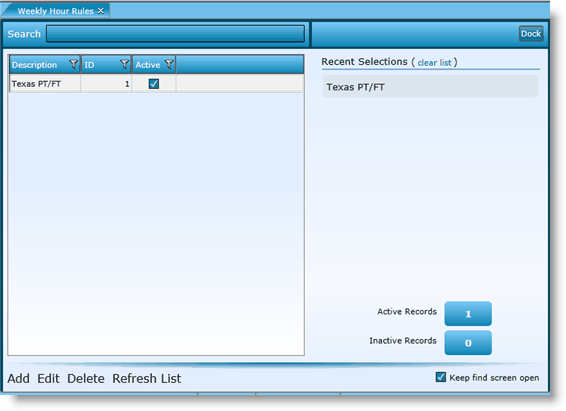
1.Click the Add link.
2.You do not need to assign an ID, the system will automatically generate a number.
3.Add a description. Note, this is how you will identify the rule in the future.
4.To activate the rule, make sure to put a check in the Active check box.
5.Click the Add Row button.
6.Identify an employee class.
7.Threshold Hours - Identify the number of hours to be scheduled before the restriction is applied.
8.Schedule Restriction Type - Identify if the manager should be warned or restricted when a threshold is met.
9.Click the Save button.
10. Make sure to visit either the default labor definitions or labor definitions section to add the weekly hour rule to the wage rule set for each entity.
1.Either highlight the record you want to edit by clicking on it once to highlight it, then click the Edit link or double click on the record to open it.
2.Click the Edit button of the record you want to edit.
3.Make changes.
4.Click the OK button.
5.Click the Save button.
To delete a weekly hour rule, highlight the rule by clicking on it once, then click on the Delete link. Make certain that the weekly hour rule is not currently tied to any records. If associated to records, it may not be deleted. You may want to deactivate it instead.
1.Double click on the record or highlight it and click on the Edit link.
2.Uncheck the Active box.
3.Click the Save button.
1.Double click on the record or highlight it and click on the Edit link.
2.Highlight the row you want to remove by clicking on it once.
3.Click the Remove Row(s) button.
4.Click the Save button.
1.Either highlight the record you want to edit by clicking on it once to highlight it, then click the Edit link or double click on the record to open it.
2.Click the Edit button of the record you want to edit.
3.Uncheck the Active box.
4.Click the OK button.
5.Click the Save button.
Send feedback on this topic.