Labor Admin > Scheduling > Minor Rules
Deactivating a Minor Rule Detail Record
Some employees may be subject to specific rules and restrictions because they have not yet reached the legal age. To allow for automatic checks of minor rules while creating a schedule, create a minor rule and apply it to a wage rule set.
1.Click the Add link.
2.You do not need to assign an ID, the system will automatically generate a number.
3.Add a description. Note, this is how you will identify the minor rule in the future.
4.Click the Add Row button.
6.Provide a description for the rule.
7.Leave the Active box checked if you want the rule to be available.
8.Fill in the Earliest Start Time, Latest End Time, Minimum and Maximum Shift Durations, Maximum Daily Time and Maximum Weekly Time for both school days and non-school days. If there is no Minimum or Maximum Duration or Maximum Daily or Weekly Time, fill in '0' in the appropriate field.
9.Click the OK button.
10.Click the Save button.
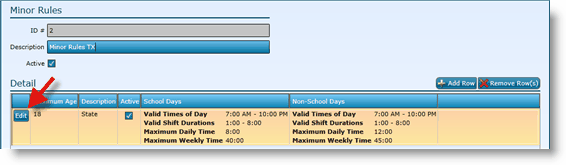
1.Either highlight the record you want to edit by clicking on it once to highlight it, then click the Edit link or double click on the record to open it.
2.Click the Edit button of the record you want to edit.
3.Make changes.
4.Click the OK button.
5.Click the Save button.
6.Any time minor rules are edited, you will need to recalculate wage details for the rule to affect current data.
To delete a minor rule, highlight the minor rule by clicking on it once, then click on the Delete link. Make certain that the minor rule is not currently tied to any records. If associated to records, it may not be deleted. You may want to deactivate it instead.
1.Double click on the record or highlight it and click on the Edit link.
2.Uncheck the Active box.
3.Click the Save button.
1.Double click on the record or highlight it and click on the Edit link.
2.Click the Edit button of the record you want to deactivate.
3.Uncheck the Active box.
4.Click the OK button.
5.Click the Save button.
Send feedback on this topic.