Labor Admin > Forecasting > Account Filters
To properly identify sales accounts that should be included in forecasting and sales figures, set up a general ledger account filter. If you also use Compeat Advantage, you can select which accounts to include from accounts already established. After setting up a filter, you can apply it to any entity in labor definitions. The filter can be assigned by day part within day part sets.
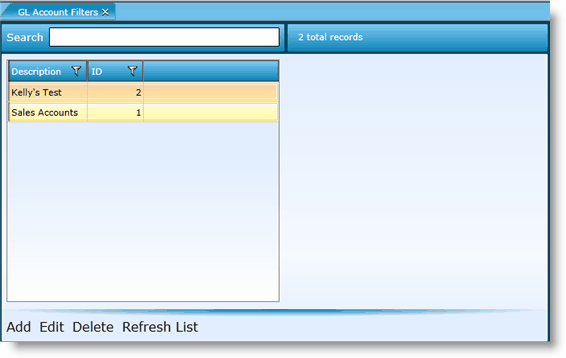
1.Click the Add link.
2.You do not need to assign an ID, the system will automatically generate a number.
3.Add a description. Note, this is how you will identify the GL account filter in the future.
4.There are two ways you can go about adding accounts to the filter.
5.Click the Add All Accounts button.
6.Remove the accounts you do not want included by highlighting on them (by clicking on them) and then clicking on the Remove Row(s) button. To select multiple rows to delete, hold down the CTRL key on your keyboard and click on the rows you want to remove.
7.Click the Save button.
- OR -
5.Click the Add Row button.
6.Click in the GL Account field and search for the account you want to include. Once found, click on the account and hit the OK button.
7.Note that the Account Description field should automatically fill based upon your selection in the GL Account field.
8.Continue to add all accounts you want to include in the filter.
9.Click the Save button.
1.Either highlight the record you want to edit by clicking on it once to highlight it, then click the Edit link or double click on the record to open it.
2.Make changes.
3.Click the Save button.
To delete a GL account filter, highlight the filter by clicking on it once, then click on the Delete link. Make certain that the GL account filter is not currently tied to any records. If associated to records, it may not be deleted.
Send feedback on this topic.