Labor Manager > Reports - Employees > Employee Messages
Creating an Employee Messages Report
Drilling into Employee Message Details
The Employee Messages Report shows a listing of messages sent or received during a selected date range by employee. This report may be used to review use of employee messaging and includes the content of each message. Manager users are able to view message amongst employees within their user assigned entities.
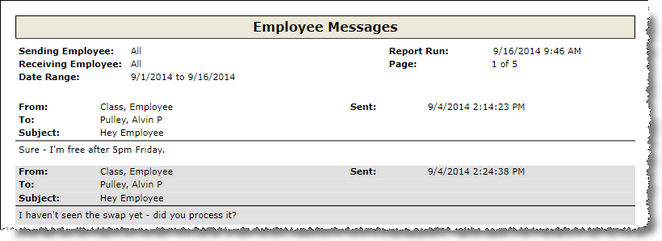
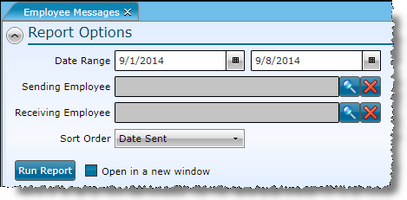
1.Select a Date Range.
2.If you want to restrict the report to a specific Sending Employee, select them from the list.
3.If you want to restrict the report to a specific Receiving Employee, select them from the list.
4.Choose a field for Sort By, either Date Sent, Receiver, Sender or Subject.
5.To open in a new window, check the Open in a new window box.
6.Click the Run Report button.
Drilling into Employee Message Details
Click the list of recipients ("To:") to open the Employee Message Details. This report will allow you to review the full message, along with a list of employees who received the message. With each employee, the detail will show when the message was read. The "Read" field will remain blank if the employee has not opened the message. If an employee further marks a message as unread, the initial "Read" date will be displayed.
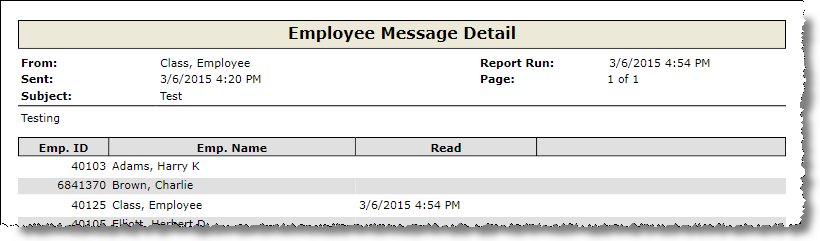
If after running the report, you want to change the criteria, click on the downward pointing arrow in the upper left of your screen and redefine the options.
For information on the report icons and how to print or export the report, please visit the Report Icons section under Tools.
Send feedback on this topic.