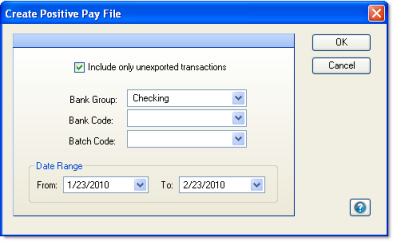
This screen allows you to create and export positive pay files to send to your bank.
To use this feature, you must have positive pay configured in the Positive Pay screen, under Setup > Banking, for each bank that you wish to export positive pay files to.
Note: Once you have set up positive pay for your bank, Compeat will prompt you to create a positive pay file every time you print checks for that bank using the Print Checks/Post Batch screen.
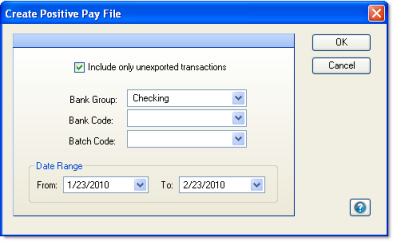
The following fields are available:
Note: Although not required, to avoid creating an overly large export file, it is a good idea to limit the report by either batch code or date range when "Include only unexported transactions" is not selected.
Include only unexported transactions Check this box to include only transactions that have never been included in a positive pay export file before. This allows you to include only transactions that have occurred since the last positive pay file was created. If unchecked, the export file will include all transactions of selected batch and date ranges.
Bank Group Select a bank group to create a file for the records of all banks in the group. When using this option, you must also select a bank code to specify a layout for the file.
Bank Code Select a bank code from the list of Bank Accounts. This field is required.
Batch Code Select a batch code if the Positive Pay export is to be limited to a specific batch. The batch code prefix will indicate what type of batch it is.
Date Range Specify a date range if the Positive Pay export is to be limited to a range of dates.
Click OK, and then browse to the folder where you want to save the positive pay file.