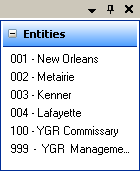
The Change Entity utility allows you to change from your current entity to any different entity for which you have security permission.
There are two different ways to change entities:
Entities List Use the Entities panel docked to the right side of the screen that is included in the Default Layout.
Change Entity Utility Use the Change Entity screen under Utilities > Change Entity.
The default layout of Compeat includes a panel on the right side of the screen that looks similar to the following:
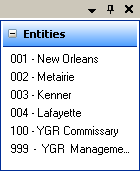
Simply click on the entity you wish to change to.
If this panel is not displayed, select Restore Default Layout under the View menu.
Selecting Change Entity from the Utilities menu brings up a screen similar to the following:
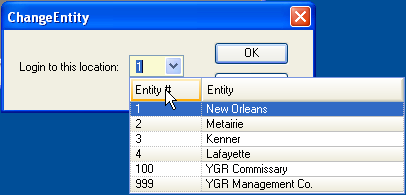
Specify the entity number that you wish to change to, and then click OK to change entities; select Cancel to stay in the current entity.
Note: To determine the restaurant you are currently logged in to, look on the bottom right-hand portion of the Compeat status bar. You cannot be logged into the same entity twice with the same user ID.