The Cost of Goods report allows you to generate a listing of the theoretical cost of one or more inventory items that were sold (as part of a menu item or as part of a prep item included in a sold menu item) during the specified time period compared to the actual usage of the inventory item. The theoretical and actual usage dollars are divided by specified sales figures to calculate a Cost of Goods percentage. Sales figures used in this report are based on posted and unposted transactions posted to the general ledger accounts specified in GL Account Filters. Once GL account filters have been created, they must be applied to Inventory Level 1 Sales Account Filter. GL Account Filters must be used to effectively run this report.
The cost is "theoretical" because of assumptions in sales quantities from the sales mix and variances in recipe portions. Compeat takes each inventory item and determines which menu items or prep items (recipes) it is used in. The theoretical usage in dollars is calculated by taking a weighted average of the actual dollars per unit (i.e., the sum of dollars divided by the sum of units) during the specified time period, and then multiplying the weighted average dollars per unit time the number of theoretical usage units. If the start date of the time period (i.e. 1/1) is immediately following an inventory count date (i.e. 12/31), the inventory quantity and unit cost of that date will be included in the calculation.
Note: If an item has never been purchased (entered on an invoice or manual check within Compeat), Compeat will use the Inv. Unit Cost defined on the Restaurant Inventory screen.
The report should be run for an inventory period, so Compeat can give an accurate picture of the theoretical usage (based on recipes and POS sales) and the actual usage (based on a physical inventory count).
This report pulls actual and theoretical costs from inventory product usage and counts not from your P&L. Only items that have been deemed as controllable inventory items will be included. Unchecking the 'Controllable Cost' checkbox on the restaurant inventory item record will filter items off of this report.
The following options are available to customize your report:
Entities To limit the report to a specific entity, select the entity from the drop-down list. Alternatively, you can limit by store groups (defined under Setup > Enterprise Definitions), or by entity filter (defined under Setup > Entity > Entity Filters). Leave blank to include all locations.
Date Range Specify a range of dates for the inventory period on which you wish to report. This field is required.
Inventory Item # Range To limit the report to a specific range of items, enter the starting and ending item numbers.
Inventory Levels To limit the report to a particular inventory level, select the inventory level from the drop-down list; otherwise, leave blank for all inventory levels. Check "Group" next to a level to group by that level and display the level description as a subheading in the report. It is not common to run this report for Level 3. Additionally, you may want to uncheck the Group option at this level.
List item numbers To include only one or more Restaurant Inventory Items in your report, list them here (or select from the lookup box), separating each item number with a comma.
Counts
Valuation Counts Specify counts of all items for which the Inventoried checkbox is selected (on the Restaurant Inventory Items screen).
Order Counts Specify counts of all items for which the Order Counts checkbox is selected (on the Restaurant Inventory Items screen).
Order Counts Hot Items Only Specify counts of all items for which the Hot Item checkbox is selected (on the Restaurant Inventory Items screen).
Include Unposted Vouchers Specify whether to include items from unposted invoices and manual checks on the report. This feature allows you to get accurate inventory variances regardless of the posting status of invoices. This allows accounting entities, who may not allow restaurants the ability to post, to get reports even before the home office has received the appropriate paperwork necessary to post the work entered by the restaurants.
Unposted Inv Counts If you choose to use this option by checking it, your ending inventory values will reflect what is currently entered on the corresponding Inventory Counts screen (Valuation Counts or Order Counts). This setting can be turned off for certain users in the Screen Access tab of Group Security.
Include Detail Allows you to view inventory item detail. It is not common to see inventory item detail with this report, however, the option is provided.
Theoretical Waste/Donation Usage Checking this box will include transactions from Waste/Donation events in the theoretical usage. This will allow you to track variances that are not accounted for by someone logging waste/donations but it also may present a smaller variance simply because someone is accounting for product that was thrown away by logging waste/donation events.
Misc
Expand Non-produced, Non-Commissary Prep Items If checked, the quantities of these items will be broken down into the quantities of the ingredients they contain, based on their recipes. The actual counts of the ingredients shown in the report will be increased by these quantities. This ensures that ingredients that were not counted, because they were used in prep items that were counted, show proper variances on the report. The actual and theoretical usage of produced prep items and portioned items will only be displayed on the prep or portioned item to avoid duplicate usage figures by showing usage on raw ingredients and their resulting items.
Grouping Options Optionally specify a grouping criterion for the report data.
A sample Cost of Goods report is shown below.
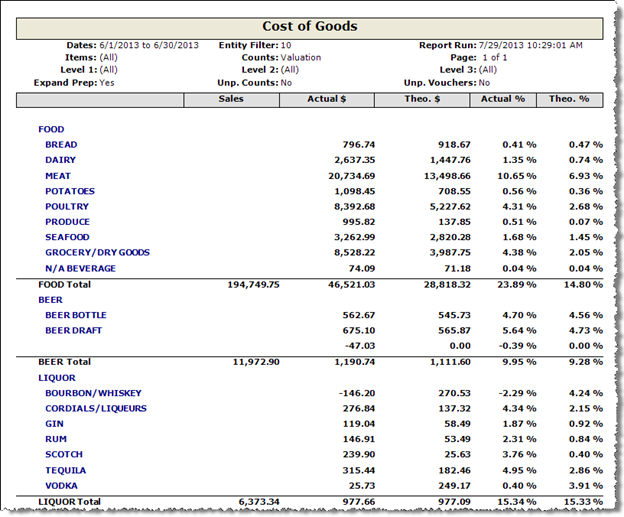
Each item is identified by its Item # and Description at the beginning of the row.
Note: Actual usage of transferred product will be shown only on the receiving store. This prevents duplication of usage that could result from counting usage at both the sending and receiving stores. This is allowed in the calculations because the cost has been transferred from the sending store to another entity.
Note: Items that do not have the 'Controllable Cost' checkbox checked will not be included in either actual or theoretical usage on this report.
Note: Drill-down capabilities are available on the Level 1, 2, and 3 groupings. The report should be run without including detail, rather, you may drill into a particular level to see item detail.