Some grids provide the ability to manipulate the view by grouping fields.
Grids with this feature available will have a space above the column headers with the text, "Drag a column header and drop it here to group by that column." Here is an example using the time entry grid:
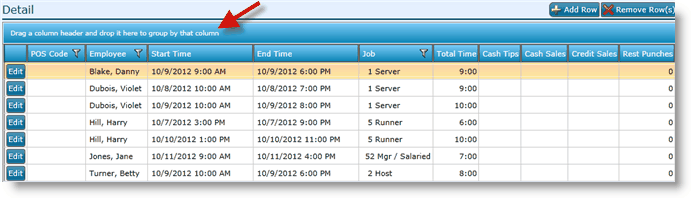
To group this report by employee, click on the column header of, Employee and while holding down the left mouse button, drag the column header up into the space above the headers and release the mouse button.
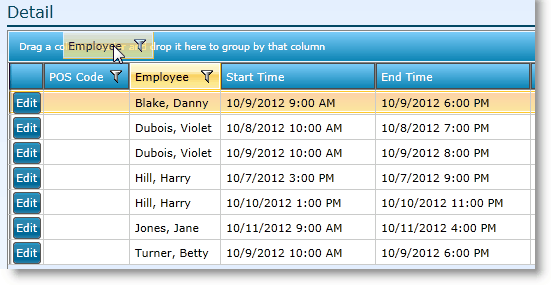
Note that each record has now been grouped and collapsed by the Employee column.
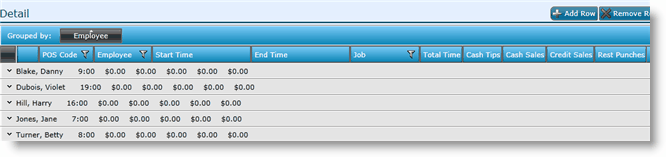
To expand any group, click on the downward pointing arrow next to the Employee name.
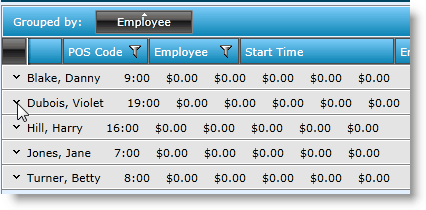
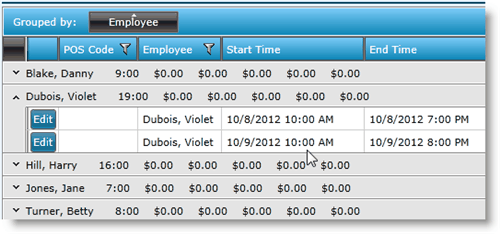
To collapse the expanded group, click on the upward pointing arrow.
You can add additional column headers to further group the records. For instance, let's add the column header of start time to the grouping. This will add another level of grouping.
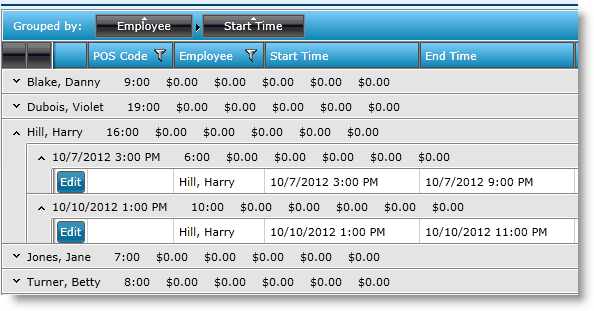
Note that you can click on and drag the column headers around to view them in any order.
Also note that you can click on the column headers in the grouped by section to sort the records in either ascending or descending order.
Filtering is also available for columns that display the filter icon. ![]()
Send feedback on this topic.