Labor Manager > Employees > Employee Imports
This screen will allow users to review polled employee data. The default view will filter the status to "Invalid" records only which require additional setup. To view additional records, click the Status filter and select the type desired.
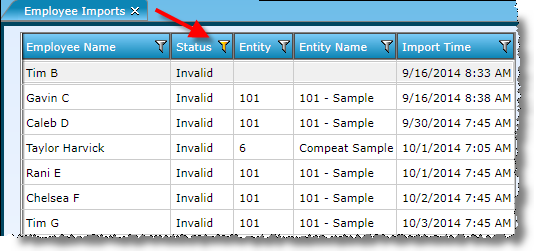
Note: Users are only shown records which were designated with a home store to which their user has entity access. Additionally, if an employee is imported without a home store, it will be visible to all users.
Click on a record to expand the imported detail record. The polled data will appear in the appropriate field. Additional information will populate the detail tabs: Errors, Employee Details, Other Entity/Job Assignments, Direct Deposit, and User Defined Fields. If the imported employee has not been targeted during import as a Compeat Payroll Employee type, unnecessary fields may be hidden from view. If a possible duplicate is found by matching to existing employees, they will be listed.
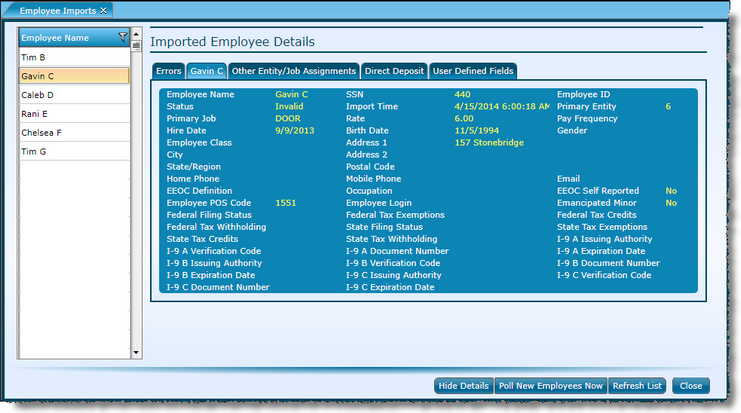
To return to the summary view, click the "Hide Details" button.
Double-click an employee to load the polled data into the Employee setup screen. A user can then finalize the setup and complete additional fields as needed to resolve any errors. Once all required fields are completed, click "Save" on the Employee screen.
If you wish to merge an imported record with an existing employee record identified as a possible duplicate, double-click the employee to open the "Merge Options" screen. Select whether to ignore or replace for each section. For Jobs and Direct Deposit, the option is to Add/Replace - indicating that new data will be added, but any matched job or direct deposit records will be replaced (with the updated rate or contribution accordingly).
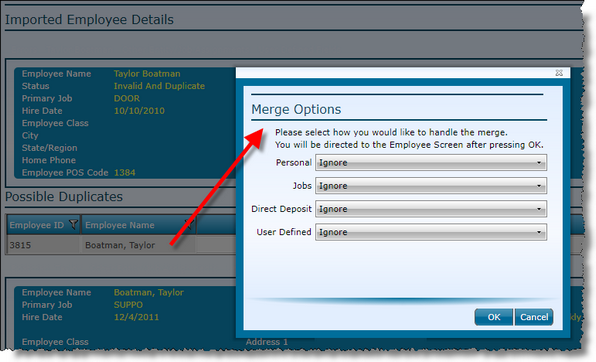
The Poll New Employees Now button will appear if an Employee Import polling job is configured and enabled for any entity. The polling configuration should be completed in Compeat Advantage. Click to open a Filter box to select an entity (blank for all), begin date and end date.
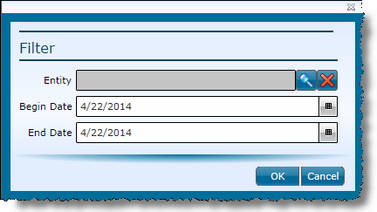
Click the Refresh List button to update the data with any changes that have occurred, which may be due to other user edits or data being polled.
Only the past 30 days of invalid status imports will appear on this list. To manually remove a record from the list, highlight the record and press delete on your keyboard. Follow the instructions on the prompt to confirm deletion. The deletion of an import record will have no affect on saved employees.
Note: Data for all entities will appear on this screen regardless of entity access. It is recommended to only assign this menu option to users within an administrative capacity.
Send feedback on this topic.