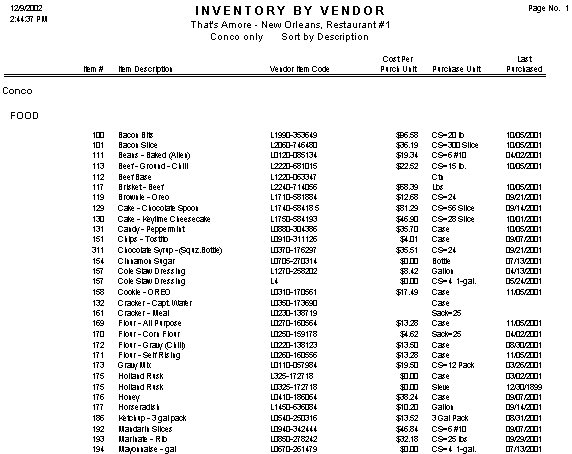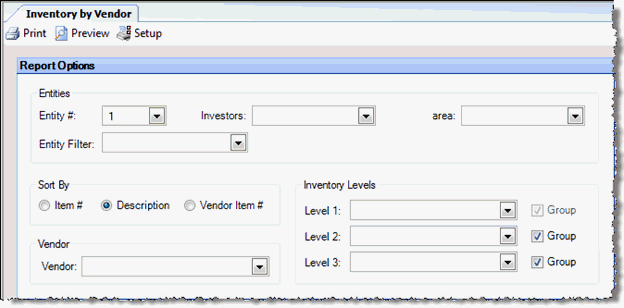
This report allows you to generate a list of all restaurant inventory items that have been purchased from a specified vendor or from all vendors. The report is always grouped by vendor, and for each vendor, by inventory level.
This report can be run for a single entity or for multiple entities by using the Entity Filter and the Investors features. Both of these options will allow you to run a report for multiple entities at once. Entity filter groups can be defined at Setup > Entities > Entity Filter. You can compare multiple entities next to one another or this data can be consolidated to give you a rolled up inventory for multiple entities.
Note: If a vendor has sold you an item with different purchase units, the item will show on the report multiple times— once for each purchase unit. For example, if you have purchased cooking oil in 5 gallon cans and in 3 gallon cans, cooking oil will appear on the report twice.
The options screen appears similar to the following:
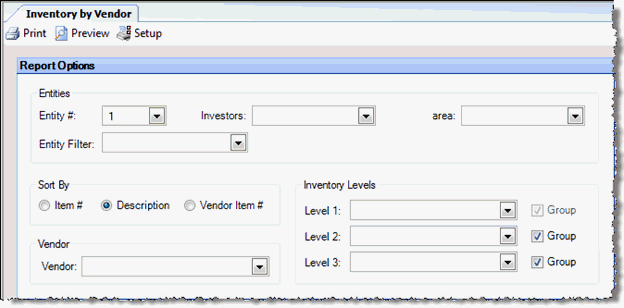
The following options are available to customize your report:
Entities To limit the report to a specific entity, select the entity from the drop-down list. Alternatively, you can limit by store groups (defined under Setup > Enterprise Definitions), or by entity filter (defined under Setup > Entity > Entity Filters). Leave blank to include all locations.
Sort by:
Item # List the items in numerical order by inventory item number.
Description List the items in alphabetical order by description.
Vendor Item # List the items in numerical order by vendor item number.
Vendor Select a vendor to limit the report to a specific vendor or leave blank to include all.
Inventory Levels To limit the report to a particular inventory level, select the inventory level from the drop-down list; otherwise, leave blank for all inventory levels. Check "Group" next to a level to group by that level and display the level description as a subheading in the report.
The Inventory by Vendor report appears similar to the following: