Labor Admin > Entities > Commissary Departments
Editing a Commissary Department
Adding a Commissary Department
Commissary departments will only be applicable if you also use Advantage and have set up a commissary entity.
A commissary is a vendor within your organization that produces menu or prep items, such as pies, pizza dough, sauces, etc., and ships them to restaurant entities within the organization or sells them retail.
If you will use commissary entities, you can add or edit the commissary departments in Workforce.
Editing a Commissary Department
To view a commissary department, either double click on the Entity ID or Description or, highlight the record by clicking on it once then click on the Edit link.
To add a new commissary department, click on the Add link.
On the General tab define the commissary department.
The following fields are available:
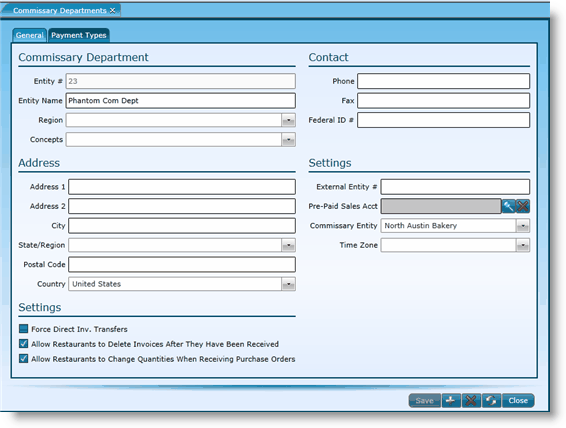
This number is unique to the commissary entity. You may either enter a number or have the Workforce system auto-assign it. This field is required. |
|
Provide a name for the commissary department. This field is required. |
|
If you have established a store group 1 category, select the appropriate sub-category from the drop-down. Click the appropriate link for more information on naming store groups or for adding sub-categories. |
|
If you have established a store group 2 category, select the appropriate sub-category from the drop-down. Click the appropriate link for more information on naming store groups or for adding sub-categories. |
|
Provide the commissary department's address. |
|
If needed, a second line is provided for continuation of the address. |
|
Provide the city for the commissary department. |
|
Provide the state for the commissary department. |
|
Provide the postal code for the commissary department. |
|
Provide the country for the commissary department. |
|
Provide the phone number for the commissary department. |
|
Provide the fax number for the commissary department. |
|
Provide the federal ID number of the commissary department. |
|
If there is a need to reference this commissary entity for processes or systems outside of the Compeat suite of software, enter the external number here. |
|
Select the pre-paid sales account. |
|
Name the commissary entity associated to the commissary department. |
|
Provide the time zone of the commissary department. |
Also included at the bottom of the screen are check boxes. Placing a check in the associated box allows for the feature to be turned on.
oForce Direct Inventory Transfers
oAllow Restaurants to Delete Invoices After They Have Been Received
oAllow Restaurants to Change Quantities When Receiving Purchase Orders
Add the payment types available for paying purchase orders.
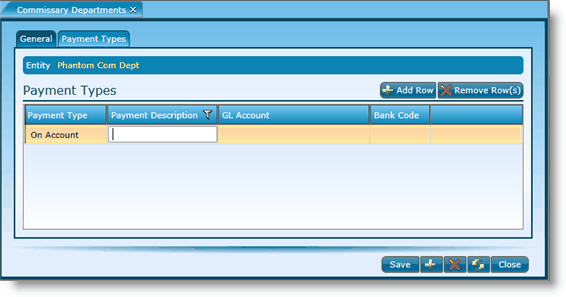
1.To add a new payment type, click the Add Row button.
2.Select the payment type from the drop-down.
3.Add a description.
4.Identify the GL account.
5.Select the bank code.
6.Click the Save button.
To edit a payment type, simply click in the field you wish to edit. After editing, click the Save button.
To remove a payment type, click on one of the fields to highlight the record. With the record highlighted, click the Remove Row button.
Send feedback on this topic.