Labor Admin > Configurations > Standard Export Configs
Adding a Standard Export Config
Editing a Standard Export Config
If your company uses a third party payroll service that accepts FTP, you will need to setup the export file(s) configuration for your company. If assistance is needed in setting up standard export configuration, please contact Compeat Support.
Note that if no standard export configurations exist, you will be taken straight to the setup screen.
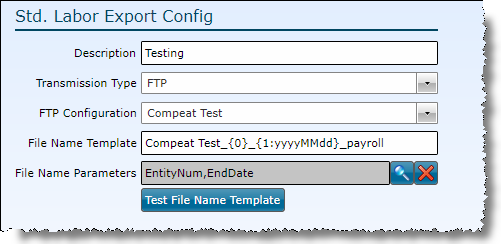
1.Click the Add link.
2.Description - Name the export configuration.
3.Transmission Type:
a.Local File System - to save file locally to your computer
b.FTP - to transmit file directly to a third party
i.Select an FTP Configuration.
ii.Enter a File Name Template.
Note: .NET string format should be used, corresponding the the below File Name Parameters. The first parameter is referenced as {0}, the second parameter is referenced as {1}, etc. Formatting can be added such as {1:yyyyMMdd}.
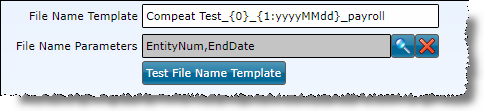
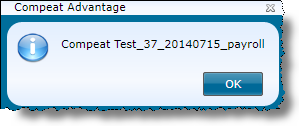
iii.Select File Name Parameters from the list of available by clicking the magnifying glass icon. Remove parameters by using the red X icon.
iv.Use the button to Test File Name Template and view a sample file name.
4.Click the Save button.
5.To apply the standard export config to an entity, make sure to edit the labor definition accordingly.
1.Select the record you want to edit by clicking on it once to highlight it, then click the Edit link or double click on the record to open it.
2.Update as needed.
3.Click the Save button.
Send feedback on this topic.