Labor Admin > Security > Payroll Security Levels
Security levels within Workforce are also titled Payroll Security Levels because the same levels set in Compeat Payroll are shared with Workforce.
In order to grant and restrict the viewing of certain jobs and associated salaries, security levels can be defined and assigned. Define each security level and assign them a number between 1 and 100. The higher the number, the more access the users will have.
Payroll Admin - Level 10
Admin - Level 9
General Manager - Level 8
Store Manager - Level 7
Employee - Level 6
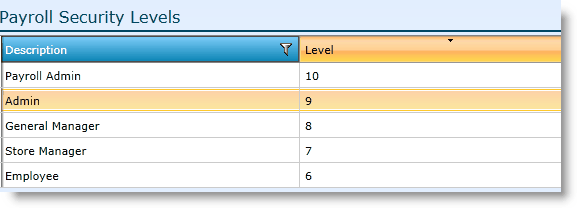
A user in a group with the security level of 'Payroll Admin' (Level 10) will be able to view salary information for employees who perform jobs assigned a security level of 9 and below. They will not be able to see any salary information for employees associated to jobs at level 10 or above.
1.Click on Add Row.
2.Click in the Description field and assign the security levels a name.
3.Click in the Level field and assign the security levels a number.
4.Click Save in the bottom, right.
For security levels to take effect, they will need to be assigned to groups and to jobs. Assigning a level to the group identifies who should be provided access. Assigning a level to the jobs identifies what jobs (and related information) is available to the group.
To assign the security levels to a group, go to Setup > Security > Groups and either double click on the group or highlight the record by clicking on it once and click on the Edit link at the bottom of the screen. This will open up the group screen. Select the drop-down arrow next to security levels and assign the appropriate security levels for the group. Make sure to hit Save.
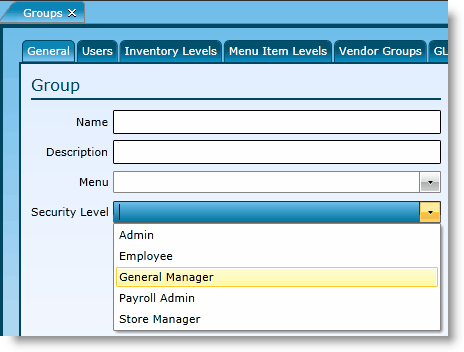
To assign the security levels to a job, go to Setup > Employees > Jobs and either double click on the job or highlight the record by clicking on it once and click on the Edit link at the bottom of the screen. This will open up the job screen. Select the drop-down arrow next to security levels and assign the appropriate security levels for the job. Make sure to hit Save.
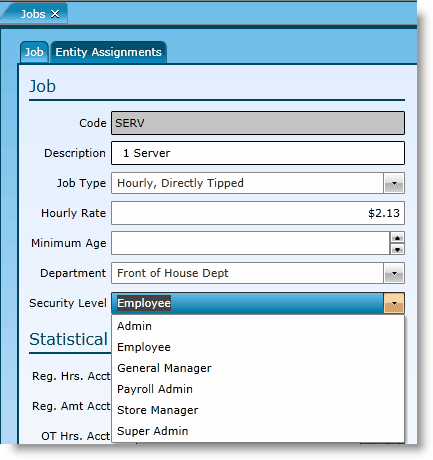
Send feedback on this topic.