Setup > Polling > Polling Schedule
Polling schedules determine when data is brought over from your POS.
1.Click on the Add link.
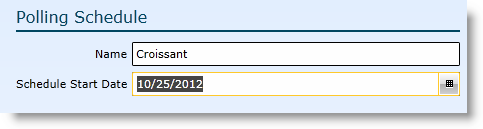
2.Enter a name for the polling schedule.
3.Enter a schedule start date.
4.Indicate the Schedule Type. There are two choices: 'Weekly' and 'Monthly'.
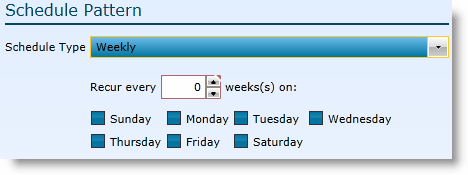
5.Indicate how often the polling should recur.
6.Indicate the days of the week the polling should occur by clicking in the associated check boxes.
7.Click the Save button.
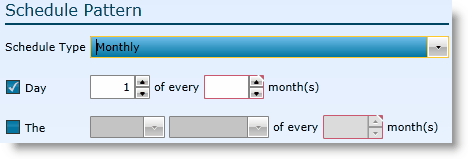
5.Choose the day of the month by checking the Day check box.
6.Indicate the day of the month.
7.Indicate how many months should be between polls.
8.Click the Save button.
5.Choose a recurring time of the month by checking the The check box.
6.Choose the time of the month with a combination of the week of the month and day of the week drop-downs.
7. Indicate how many months should be between polls.
8.Click the Save button.
To view and edit a polling schedule, either double click on the ID or description or, highlight the record by clicking on it once then click on the Edit link.
Send feedback on this topic.