Labor Manager > Labor & Scheduling > Events
Events are scheduled periods of time that will cause the regular forecast for the day part to be increased. Unlike special days, events do not account for the entire day. You can have multiple events in the same day. Each event should be tied to an event type which will identify how much the forecast is expected to increase.
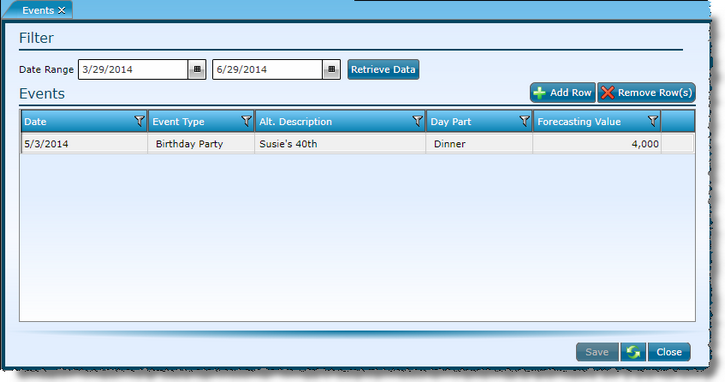
To search events between a specific date range, fill in the dates and click on the Retrieve Data button.

Adding an event can either be accomplished by adding it in the Events screen or directly into an already built schedule. To add it in the Events screen:
1.Click the Add Row button.
2.Fill in the Date of the event.
3.Fill in the Event Type. Event types should be established before any events are added.
4.Add an Alternative Description to identify the specific event.
5.Select a Day Part. Day Parts available are based on the Day Part Set assigned to the entity.
6.Add a Forecasting Value to be associated to the event.
7.Click the Save button.
1.Locate the event.
2.Click in the field to be edited.
3.Edit the data.
4.Click the Save button.
1.Locate the event(s).
2.Click in the event(s) to be removed. If multiple events should be removed, click on each while holding down the CTRL key.
3.Click the Remove Row(s) button.
For more information on forecasting, visit the Forecasting section.
Send feedback on this topic.