Labor Admin > Configurations > Paychex Export Configs
Adding a Paychex Export Config
Editing a Paychex Export Config
If your company employs Paychex to process payroll, you can customize the export file(s) configuration for your company. If assistance is needed in setting up the Paychex export configuration, please contact Compeat Support.
Note that if no Paychex export configs exist, you will be taken straight to the setup screen.
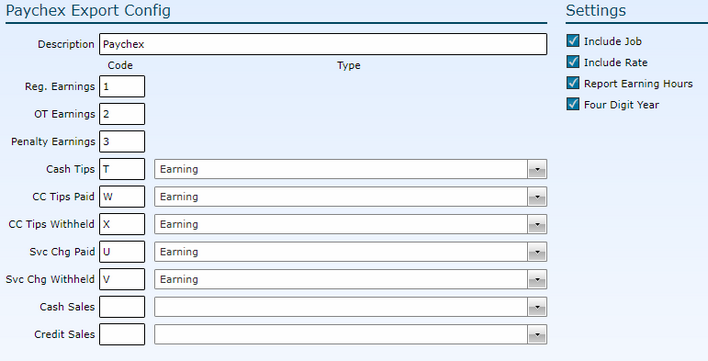
Important: In some cases, including both hours AND earnings could result in double payment. Make sure to verify if both fields are included in past files sent.
1.Click the Add link.
2.Description - Name the configuration.
Each of the following fields should be selected (if applicable) and the associated code should also be identified.
3.Reg. Earnings - Enter the code (provided by Paychex) that denotes regular earnings.
4.OT Earnings - Enter the code (provided by Paychex) that denotes overtime earnings.
5.Penalty Earnings - Enter the code (provided by Paychex) that denotes penalty earnings, if applicable in your jurisdiction.
5.Cash Tips - If cash tips should be included in the export to Paychex, enter the Paychex code for this field. Then, indicate if cash tips should be recorded as 'Earnings' or 'Deductions' from the associated drop-down.
6.Cash Tips Paid - If cash tips paid should be included in the export to Paychex, enter the Paychex code for this field. Then, indicate if cash tips paid should be recorded as 'Earnings' or 'Deductions' from the associated drop-down.
7.CC Tips Withheld - If credit card tips withheld should be included in the export to Paychex, enter the Paychex code for this field. Then, indicate if credit card tips withheld should be recorded as 'Earnings' or 'Deductions' from the associated drop-down.
8.Cash Sales - If cash sales should be included in the export to Paychex, enter the Paychex code for this field. Then, indicate if cash sales should be recorded as 'Earnings' or 'Deductions' from the associated drop-down.
9.Credit Sales - If credit card sales should be included in the export to Paychex, enter the Paychex code for this field. Then, indicate if credit card sales should be recorded as 'Earnings' or 'Deductions' from the associated drop-down.
Check the boxes for additional information you would like included in the export file.
10. Include Job - If checked, the job will be included in the file(s).
11. Include Rate - If checked, the pay rate will be included in the file(s).
12. Report Earning Hours - If checked, the hours will be included in the file(s).
13. Four Digit Year - To include a four digit year instead of a two digit year in the file(s), check this box.
14. Click the Save button.
1.Either highlight the record you want to edit by clicking on it once to highlight it, then click the Edit link or double click on the record to open it.
2.Make edits.
3.Click the Save button.
Send feedback on this topic.