Time & Attendance > Utilities > Export Terminated Pay Details to Compeat Payroll
If you use Compeat Payroll, you can export the data directly into the Compeat Payroll Daily Time Edit screen. This option only includes employees marked as inactive on the employee screen. To export active employee pay details, please refer to Export Pay Details to Compeat Payroll.
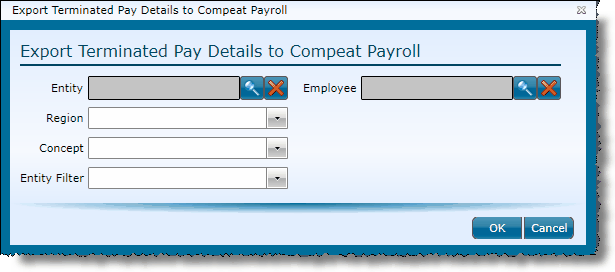
Identify the time records you want to include in the export file by populating any of the following fields.
The fields available for identifying the time records to include in the export are:
|
|
To restrict the records to a specific entity, click on the magnifying glass icon, choose the entity from the grid and either double click on the entity or click the entity once and then click the OK button |
|
To select a defined store group, choose the group from the drop-down. |
|
To select a defined store group, choose the group from the drop-down. |
|
If entity filters are set up, you can choose one from the drop-down. |
|
If exporting records for a specific employee, choose them here by clicking on the magnifying glass icon and selecting their name from the grid. Note: Only inactive employees with open time entries will appear for selection. |
Note that all exported records will automatically be closed in Workforce (and will not be included in future exports) once exported to Compeat Payroll. If ever you need to reopen the records, see reopen time entry edits.
Send feedback on this topic.