Time & Attendance > Utilities > Export Pay Detail to Compeat Payroll
If you use Compeat Payroll, you can export the data directly into the Compeat Payroll Daily Time Edit screen.
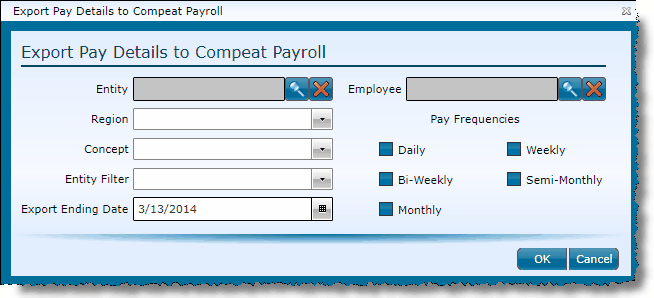
Identify the time records you want to include in the export file by populating any of the following fields. Only the Export Ending Date field and at least one pay frequency is required.
The fields available for identifying the time records to include in the export are:
|
|
To restrict the records to a specific entity, click on the magnifying glass icon, choose the entity from the grid and either double click on the entity or click the entity once and then click the OK button |
|
To select a defined store group, choose the group from the drop-down. |
|
To select a defined store group, choose the group from the drop-down. |
|
If entity filters are set up, you can choose one from the drop-down. |
|
Identify the last date that should be included for the records you want to export. |
|
If exporting records for a specific employee, choose them here by clicking on the magnifying glass icon and selecting their name from the grid. |
|
Pay Frequencies |
It is important to identify the pay frequency(ies) you want included. Identify them by clicking in the corresponding blue box until a check appears. You can choose one or more than one pay frequency. Note that if you choose none, no records will be included for closing. |
Note that all exported records will automatically be closed in Workforce (and will not be included in future exports) once exported to Compeat Payroll. If ever you need to reopen the records, see reopen time entry edits.
Send feedback on this topic.