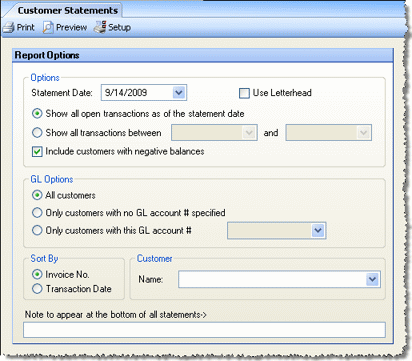
Use the Customer Statements screen to print accounts receivable statements for your customers.
Additional options, including header and footer options, can be set under Setup > Other Definitions > Accounts Receivable tab.
The options screen appears similar to the following:
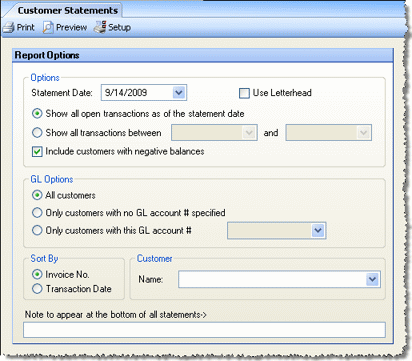
The following options are available to customize your statement:
Statement Date Specify the date of the statement.
Use Letterhead Check this box to omit the default header from the report. If unchecked, the restaurant's name and address will appear in the upper left of the statement, and the Statement Logo (specified in the Accounts Receivable tab) will appear in the upper right corner of the page. Select this if you wish to use stationary with a pre-printed letterhead.
Show all open transactions... Choose to show all open transactions, or only transactions within a specified date range.
Include customers with negative balances Uncheck to omit customers with negative balances from the report; check to include all.
GL Options This allows you to limit the report to only customers with, or without a specified GL account number. The GL account number is defined on the Customers screen, in the A/R Account field.
Sort By Specify the sorting criteria you wish to use in the report.
Customer To limit the statement to a specific customer, select the customer's name. Otherwise, leave blank to include all.
Note to appear... Optionally enter any text that you would like to appear at the bottom of all statements.
Note: In order for the address information to properly display in an address window, 3 7/8'' x 8 7/8'' envelopes should be used.
Sample House Account Statement