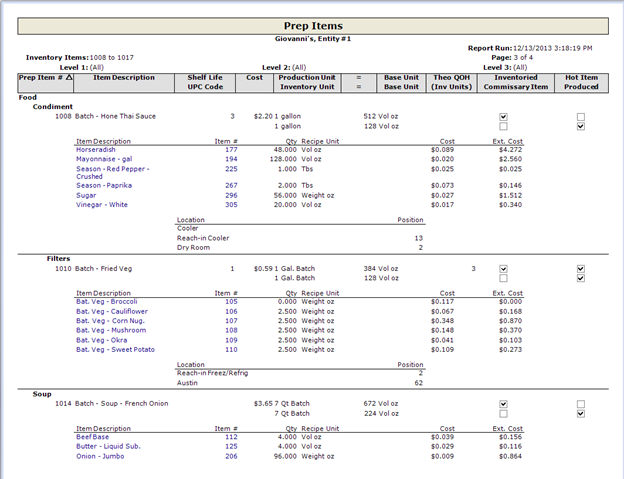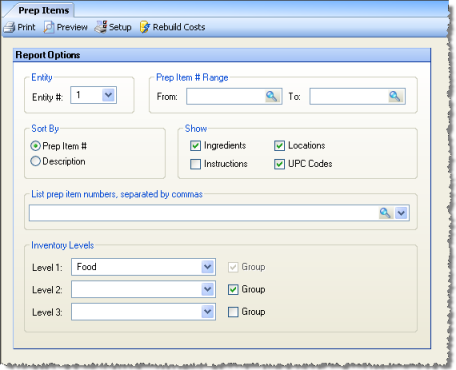
The Prep Items Report allows you to generate a list of all prep items that meet the specified criteria. You can sort the report alphabetically by description or by prep item number.
Use the Rebuild Costs button at the top of the screen to ensure that your Prep Item listing shows the latest cost data. The cost of each prep item is stored with the prep item itself in order to speed up certain reports. Ordinarily, the cost is updated once a day and any time a prep item is updated on the Prep Items screen. If the cost of an ingredient changes significantly during the day and you don't want to wait until tomorrow for it to get updated, just click this button.
The report has drill-down capabilities for Item Description, and Item # when the report is generated without "Instructions" checked.
The options screen appears similar to the following:
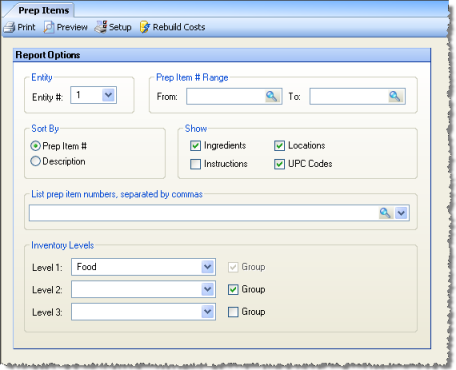
The following options are available to customize your report:
Entity # If you would like to limit the report to a single entity, select that entity from the drop-down list; otherwise, leave blank.
Prep Item # Range To limit the report to a particular subset of prep items, specify a range of prep items to include in your report.
Sort By Specify whether the report should be sorted numerically by prep item number, or alphabetically by prep item description.
Show You can choose to show or hide ingredients, instructions, locations, or UPCs in the report.
Ingredients Specify whether to include the inventory item amounts and costs that make up the prep item. Note that ingredients will not show for items that are marked ‘Supplied by Commissary’.
Instructions Specify whether to include the prep item recipe in your report. When this is checked, the report will be generated using a special interface designed to display the Rich Text Format (RTF) text of the instructions. No drill-down capabilities are available with this type of report and there is no support for exporting to file.
Locations Specify whether to include the locations for each prep item in your report.
UPCs Specify whether to include item UPCs in your report.
List Prep Item #’s To report on specific prep items, enter a list of the prep item numbers to include in your report; separate multiple prep items with commas.
Inventory Levels To limit the report to a particular inventory level, select the inventory level from the drop-down list; otherwise, leave blank for all inventory levels. Check "Group" next to a level to group by that level and display the level description as a subheading in the report.
The Prep Items report appears similar to the following: