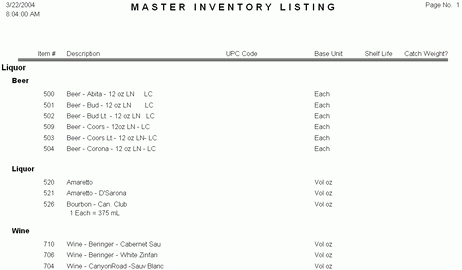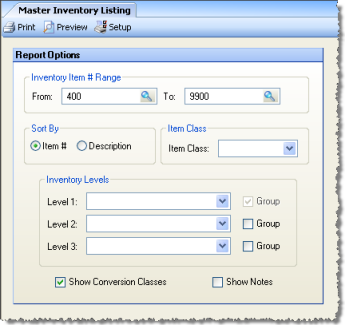
The Master Inventory Listing allows you to generate a list of master inventory items. The report is grouped by level 1 inventory categories. There are several options for filtering and sorting the report. All are optional; leaving all fields blank will result in a complete list of inventory items.
The options screen appears similar to the following:
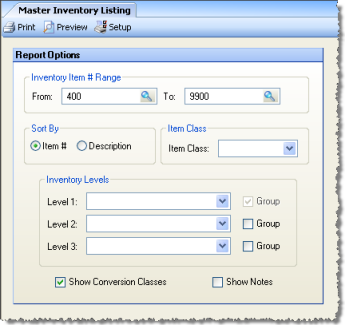
The following options are available to customize your report:
Inventory Item # Range If you would like to include only a specific range of inventory items, select the beginning and ending item numbers. Otherwise, leave blank to print all items.
Sort By Item #/Description Specify whether to sort the list of items numerically by item # or alphabetically by description.
Item Class If you would like to view only items from a specific item class, select the class from Count, Volume, or Weight.
Inventory Levels To limit the report to a particular inventory level, select the inventory level from the drop-down list; otherwise, leave blank for all inventory levels. Check "Group" next to a level to group by that level and display the level description as a subheading in the report.
Show Conversion Class If checked, any conversion class definition created for the item will be shown on the listing beneath the description of the item. If unchecked, conversion classes will be omitted from the report.
Show Notes Check to display any notes associated with the item.
The Master Inventory Listing report appears similar to the following: