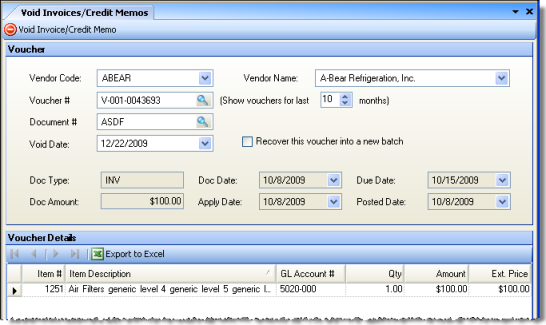
Use the Void Invoices/Credit Memos option to void invoices and credit memos.
The screen appear similar to the following:
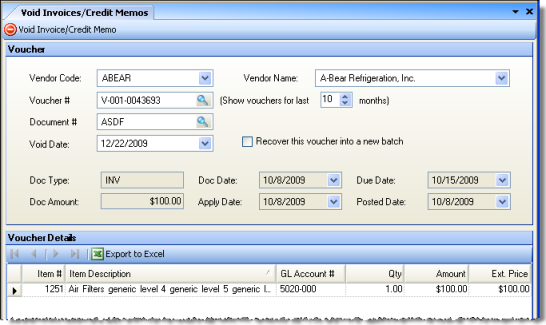
Fill in the following fields:
Vendor Code/Vendor Name You can select a vendor by name or by code to filter your search for a document number or voucher number. If a vendor is selected, only documents or vouchers associated with that vendor will appear in the lists.
Voucher #/Document # Specify a document or voucher number you might want to void by selecting it from the list. When selected, other information about that document or voucher fills the screen so you can be sure it is the one you want to void.
You can limit the vouchers displayed in the selection list by specifying a number in "Show vouchers for last ...months." This may be helpful for vendors with a large number of vouchers.
Void Date Specify the void date, which must be in the current period. The void date is the date the transaction will be recorded on the financial statements.
Recover this voucher into a new batch Check this box if you want to fix a mistake without re-entering the entire invoice. The invoice is voided but its information is saved into a new batch, which you can then correct and re-post.
Note: Voiding a Commissary or Inter-Store Transfer shipment will cause the order to reappear in the Convert Order list of orders to convert, where it can be received again or else be unshipped using the Unship Inside Orders or Unship Inter-Store Transfer screens.
To complete the transaction, click Void Invoice/Credit Memo.
You will then receive a message asking whether you would like to reverse the inventory affects of the invoice or credit memo; similar to the following:
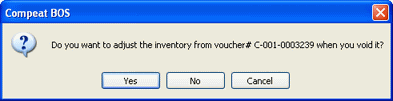
If you select Yes, any previous inventory effects of the invoice or credit memo will be reversed; if voiding an invoice, the inventory will disappear from the Inventory Count Variance report as if the invoice had never happened. If voiding a credit memo, the inventory is incremented. If you select No, the inventory will not be adjusted. Selecting either Yes or No voids the voucher (select Cancel to abort the void) and resets all its item costs to current last invoice costs.
A message will display the batch code for the void transaction, and then the GL Batch Listing report will launch where you can print a report of the transaction.
The journal entries for the voided entry will have journal control numbers set to the same numbers as the original AP transaction. For example, if you are posting your AP with detail, the voided invoice entries use the voucher number as the journal control numbers; the same as the original invoice posting.
Note: You cannot void a voucher that has been paid unless the check that paid the voucher is first voided. You also cannot void a voucher that is in an unposted payment batch, until that batch is deleted or the voucher is removed from the batch.